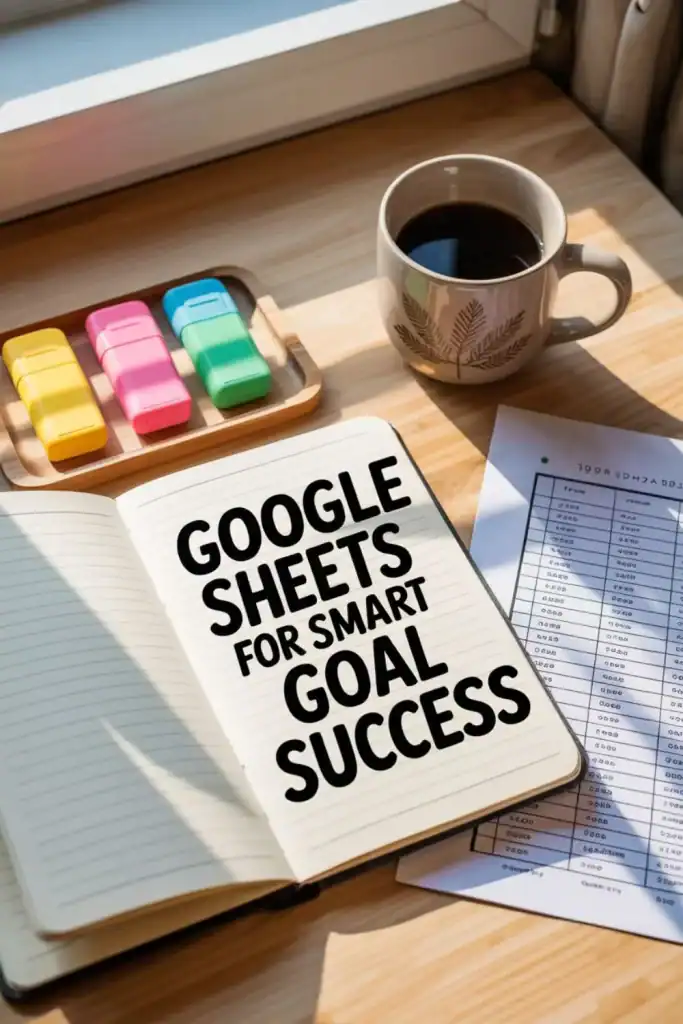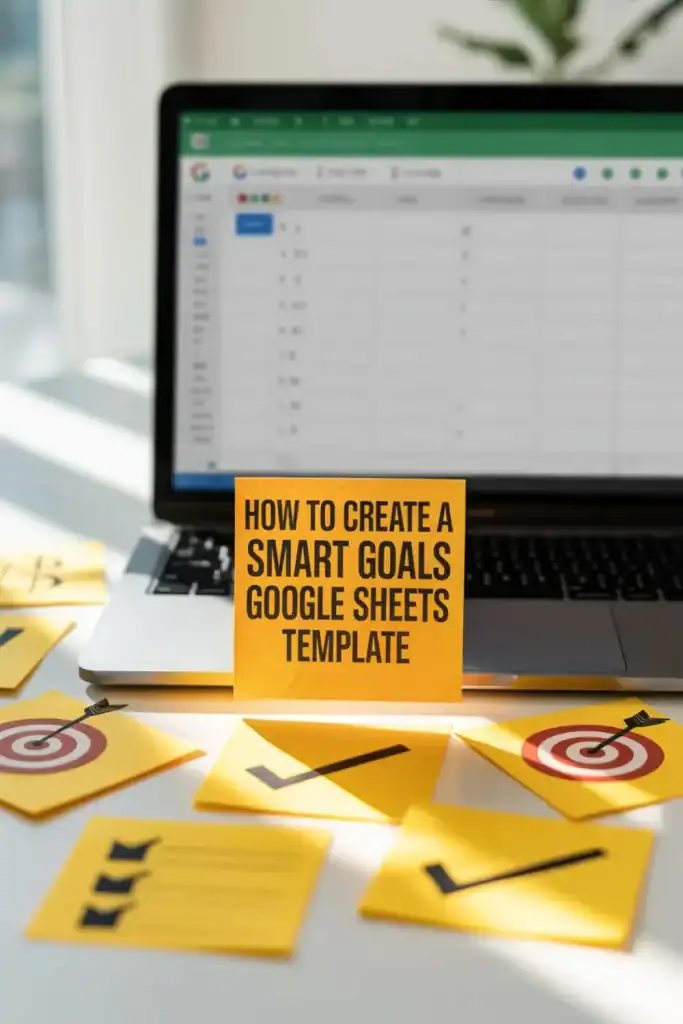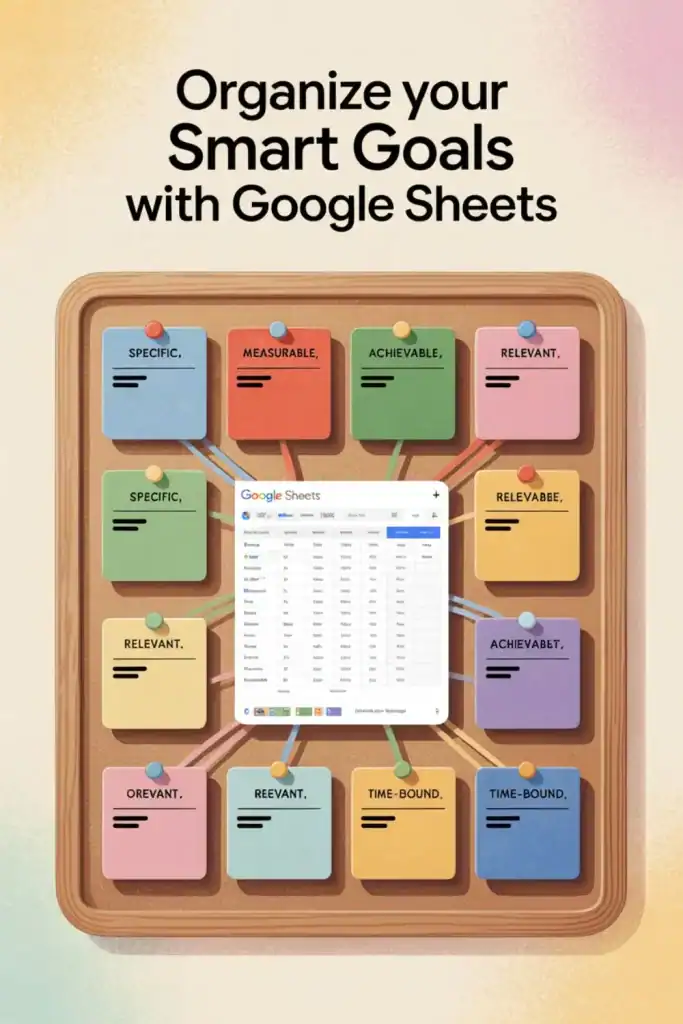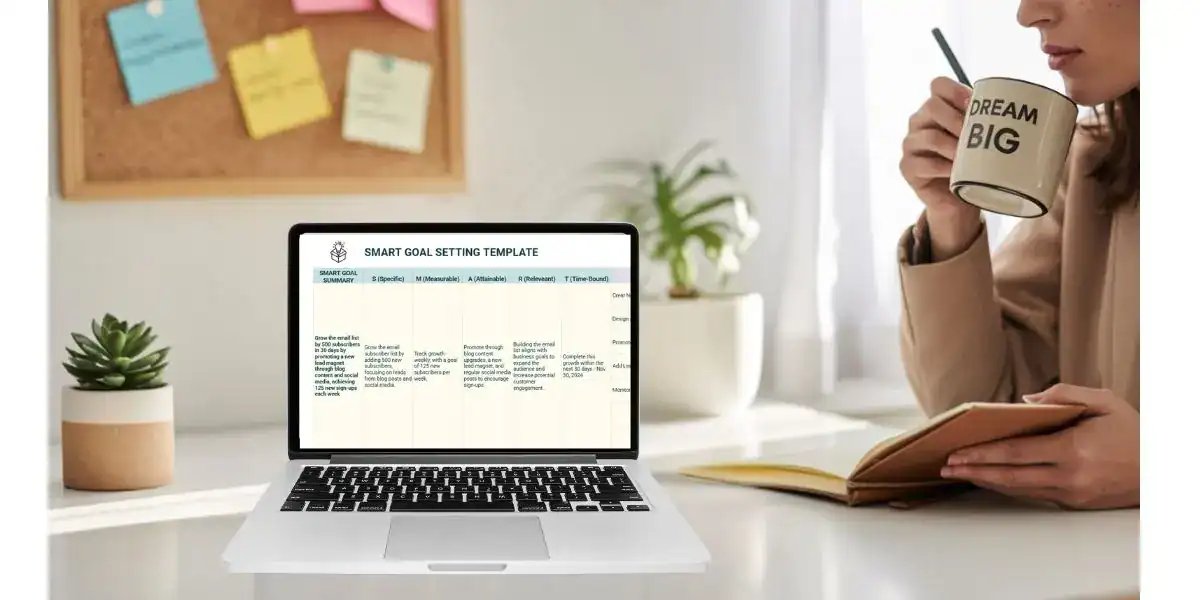How to Create a SMART Goals Google Sheets Template
SMART goals can be the difference between wishes and actually achieving your dreams, especially for online business owners.
But it's not enough to just have goals, you have to keep track of said goals, which can add a whole new level of challenges. A Google Sheets SMART Goals Tracker can simplify the process by providing a clear and organized way to monitor your progress. With this tool, you can break down your goals into actionable steps, set deadlines, and measure your results—all in one place.
Understanding SMART Goals
SMART Goals help you create specific, measurable, achievable, relevant, and time-bound objectives. This approach turns dreams into reality by breaking them down into actionable steps.
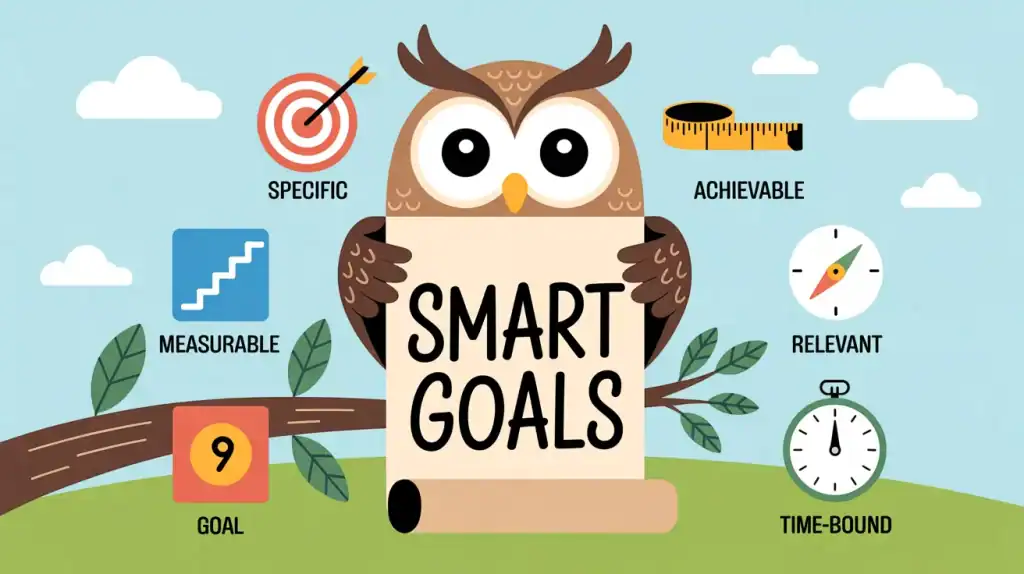
But before we move into the 5 areas of SMART goals, I want to reiterate that the act of writing down your goals gives you an edge over someone who does not. In fact, you are 42% more likely to achieve your goals! By writing them down, you activate your brain in a way that enhances it's ability to visualize your success and work towards it.
Specific: Defining Clear Objectives
Imagine you're setting off on a road trip without a destination in mind. You'd likely end up lost, right? The same goes for goals.
Specific goals are like clear signposts guiding you toward your destination. They tell you exactly what you're aiming to achieve. For example, instead of saying, “I want to grow my business,” be precise: “I want to increase my website traffic by 20% in the next quarter.”
When writing your goals, try to answer these questions:
- What exactly do I want to achieve?
- Who is involved?
- Where will it happen?

Measurable: Tracking Progress
How do you know if you're getting closer to your goal? By making it measurable.
A measurable goal includes criteria to track your progress. Think of it as a fitness tracker for your ambitions—it keeps you aware of each step forward. For example, if your goal is to “reduce customer service response time,” specify a number: “reduce response time from 24 hours to 6 hours.”
To set measurable goals, consider:
- How will I know I've reached my goal?
- What data can I use to track my progress?
Achievable: Setting Realistic Goals
While reaching for the stars sounds inspiring, setting tasks that are way beyond reach can lead to frustration. Your goals should be achievable—challenging, yet within reach given your current resources.
Ask yourself, “Can this really be done?” If you're looking to double your sales, but your current setup can barely manage a 10% increase, you might need to rethink.
When assessing achievability:
- Do I have the tools and skills needed?
- What are the constraints I must consider?
Relevant: Aligning with Business Objectives
You wouldn't want to waste time on goals that don’t matter, would you? Relevant goals sync with your broader objectives and bring you closer to your mission.
They are the building blocks of your larger business strategy. If your main aim is customer satisfaction, ensure every goal ties back to enhancing the customer experience.
Ensure relevance by asking:
- Is this goal important to my overall business strategy?
- How does this align with other priorities?

Time-bound: Establishing Deadlines
Deadlines create urgency and push you to act. A time-bound goal has a clear timeline and deadline, ensuring you stay on track.
Instead of saying “someday” or “soon,” commit to a timeframe, like completing a project by “December 31st.”
Consider these points to make your goals time-bound:
- By when do I want to have this done?
- What can I do today, next week, or next month?
Incorporating the SMART criteria into your goal-setting process transforms vague ambitions into concrete plans. Whether you're expanding your online business or launching a new product, using this framework can sharpen your focus and boost your success.
Benefits of Using Google Sheets for Goal Planning
Using Google Sheets for goal planning can transform the way you organize, track, and achieve your objectives. Instead of just scribbling down goals, why not upgrade to a tool that offers more? Let's dive into some key benefits that can make your goal planning smarter and more effective.
Accessibility and Collaboration
When you're planning goals—whether personal or team-based—you often need input, accountability, and regular check-ins. Google Sheets makes this process easier by allowing multiple people to view, edit, and update the same sheet in real time. It removes the confusion of version control and makes it simple to stay aligned.
How this supports goal planning:
- You can set shared goals and assign responsibilities clearly
- Everyone can stay updated on progress and deadlines
- Real-time edits reduce miscommunication and outdated info
- Sharing is as easy as sending a link, no special software needed
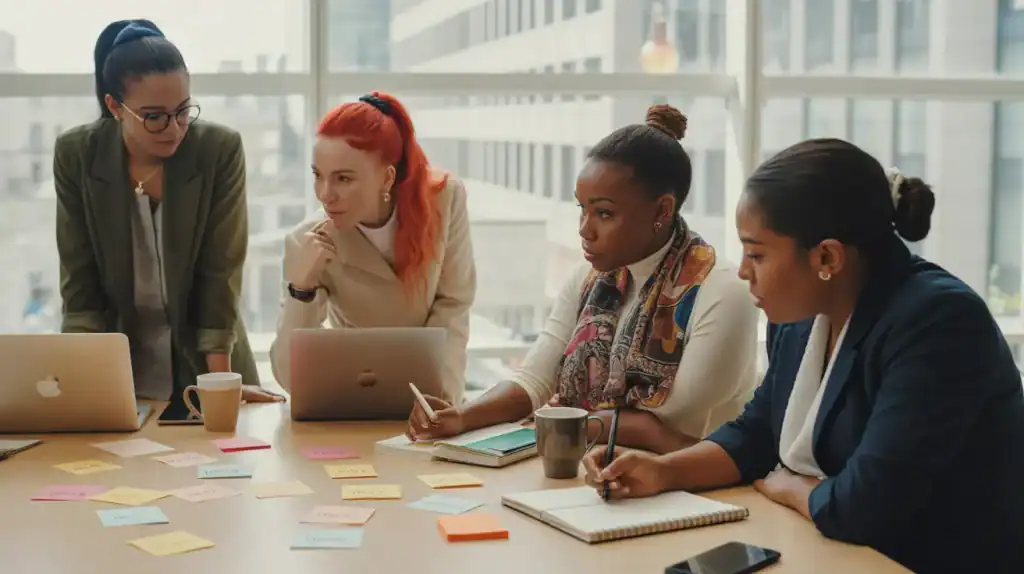
Customization and Flexibility
In Google Sheets, you have the freedom to tweak and mold your templates to fit your exact needs. Want to add more columns for specific tasks or colour-code your milestones? Go for it! You’re in control, turning your goal sheet into a true reflection of your ambitions.
A few customizations you can make include:
- Adjust layouts and formats easily
- Include formulas for automatic calculations
- Personalize to mirror your workflow
- Include your brand colours to make it truly your own
Integration with Other Tools
Google Sheets can act as the hub of your operations (like it does for me in the form of Second Brain or Business Dashboard). You can also use it to link to other platforms, for example, link your sheets with tools like Google Calendar, Zapier, or even CRM software. This way, your goal planning becomes part of a seamless ecosystem, reducing the need to constantly hop between apps.
- Sync data with business tools
- Streamline processes across platforms
- Enhance visibility across projects
I hesitated on including this point because it's not something that I actually do. I find that I can use Google Sheets for just about everything in my business and therefore I don't need to integrate it with another tool, however, I wanted to note that the possibility exists.
Creating a SMART Goal Planning Template in Google Sheets
OK so you know what a SMART Goal is and you know that Google Sheets is the most amazing program ever…or at least in my mind, it is. Let's create a Google Sheets SMART Goals Template.
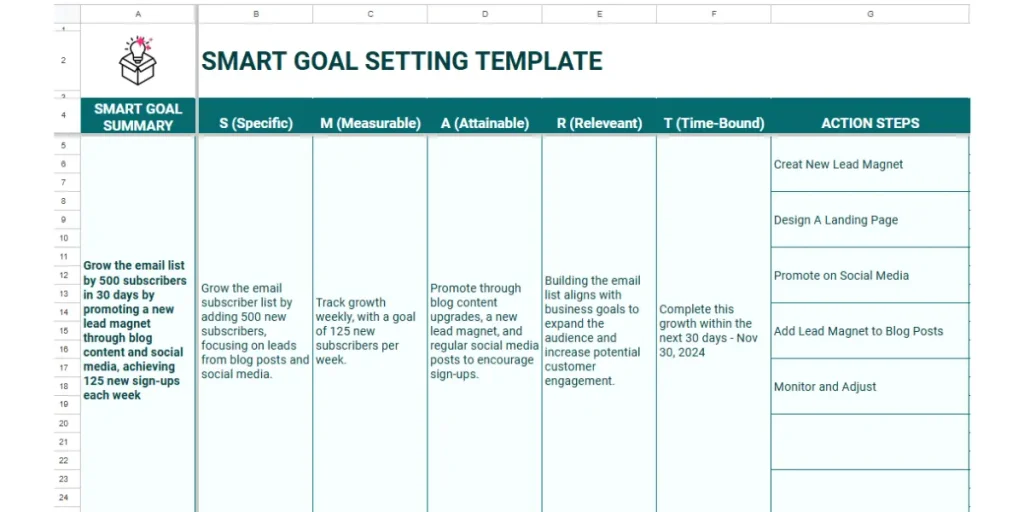
Setting Up the Spreadsheet
First things first, let's set up your Google Sheets. Open Google Sheets and create a new spreadsheet. Or go to sheets.google.com and choose blank spreadsheet.
Name your file something catchy like “SMART Goal Planner.”
Next, you’ll want to set up a basic layout. Here’s a simple structure you can use:
- Header Row: This is where you'll label your columns.
- Columns: Consider using columns like “Goal Description,” “Specific,” “Measurable,” “Achievable,” “Relevant,” “Time-Bound,” “Start Date,” “End Date,” and “Progress.”
Ensure each goal has its own row. This makes it easy to track everything in one place.
Incorporating SMART Criteria
Now, let's make sure each goal is SMART:
- Specific: Write exactly what you want to achieve.
- Measurable: Determine how you will track success.
- Achievable: Ensure the goal is realistic.
- Relevant: Align it with your broader objectives.
- Time-Bound: Set deadlines.
Create columns for each of these criteria. This will help you break down goals and check all the boxes for SMART planning.
Adding Formulas for Progress Tracking
Ready to add some magic formula? Formulas can help you calculate how far along you are with your goals. For instance, you might use a percentage formula to show how much of a goal you’ve achieved. Here’s a simple formula to try out:
- Progress (%):
=((Current Progress/Total Target)*100)
Place this in your progress column, adjust for your specifics, and voila! You’re tracking progress like a pro.
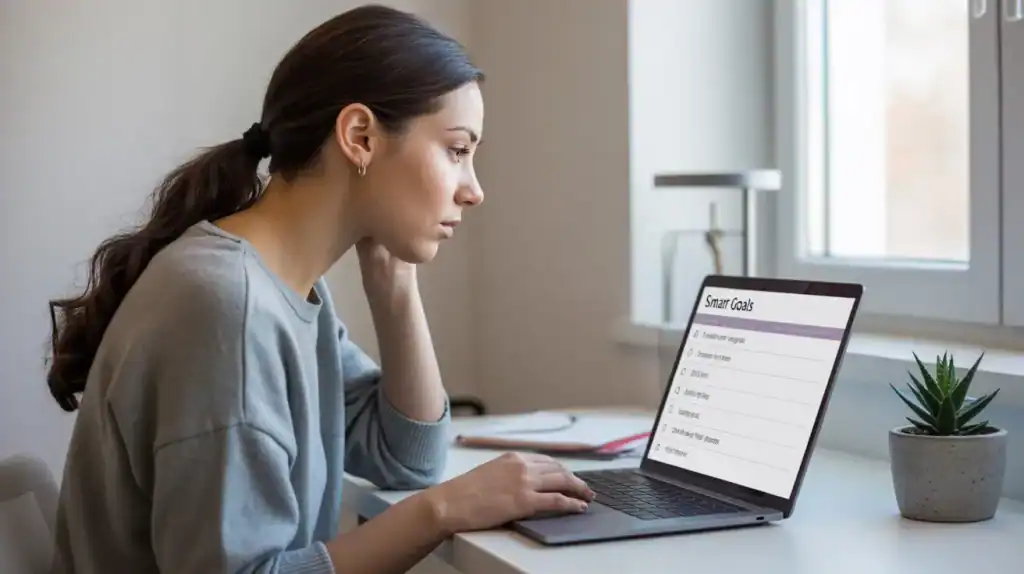
Utilizing Conditional Formatting
Colors can change everything. Conditional formatting in Google Sheets lets you see progress with just a glance. Here’s how:
- Go to “Format” and select “Conditional formatting”
- Set rules, like turning the cell green once you hit 100% completion, or yellow when you're halfway there.
Sharing and Collaborating
Google Sheets is great for sharing if you have a team member, or virtual assistant, or you need to share your template for any reason. Sharing your template is easy:
- Click on “Share” in the upper-right corner.
- Enter the email addresses of team members or friends. Alternatively, you can make the spreadsheet visible to anyone with a link.
- Decide if they can edit or just view.
Collaboration means more brains working towards the same goal. Plus, feedback can be invaluable for refining your goals.
Do you Need a Google Sheets SMART Goals Template?
If you're not sure what type of spreadsheet you need, but think this might be one, try this AI Spreadsheet Idea Generator tool. It will let you know if this is the spreadsheet for you! You can also check out my 25 Google Sheets for every online business post.
Frequently Asked Questions: SMART Goals & Google Sheets Trackers
What are SMART goals, and why should I use them in my business?
SMART goals are Specific, Measurable, Achievable, Relevant, and Time-bound. This framework helps you turn vague ideas into clear, actionable steps that you’re more likely to follow through on—especially when written down and tracked consistently.
Why use Google Sheets to track SMART goals?
Google Sheets makes goal planning simple and effective. You can organize all your goals in one place, use formulas to track progress, color-code milestones, and even collaborate with others in real time—no special software needed.
What should be included in a SMART Goals Tracker?
A good tracker should include columns for each SMART criterion (Specific, Measurable, Achievable, Relevant, Time-Bound), along with your goal description, start/end dates, and progress tracking—ideally with visual cues using conditional formatting.
Do I need a template to get started?
Not necessarily, but it saves time. If you're new to goal tracking or want a done-for-you layout that’s easy to customize, using a pre-made Google Sheets SMART Goals Template (like the one in the EBB Membership) can help you get organized faster and stay on track.
Final Thoughts
Achieving your business goals requires a clear plan and consistent action. SMART goals help you turn your objectives into actionable, measurable steps, and the Google Sheets template simplifies this process. With this tool, you can organize your goals, track your progress, and stay focused on what matters most.
Ready to take the next step? Join the Efficient Biz Builder (EBB) Membership and download the SMART Goals Tracker and start building a structured path toward your goals. Share your thoughts or questions in the comments below, and stay tuned for more tips to streamline your business strategies.

Hi, I'm Lindsay!
A blogger dedicated to empowering women entrepreneurs in the online business world. With over 15 years of experience in process documentation and SOP creation, I specialize in streamlining workflows, organizing workspaces, and optimizing digital tools for maximum efficiency. Join me as we transform your business operations with practical insights and budget-friendly solutions.
If This Post Helped You In Any Way, Please Pin One Of These Images Below!
It helps my blog enormously. Thank you!