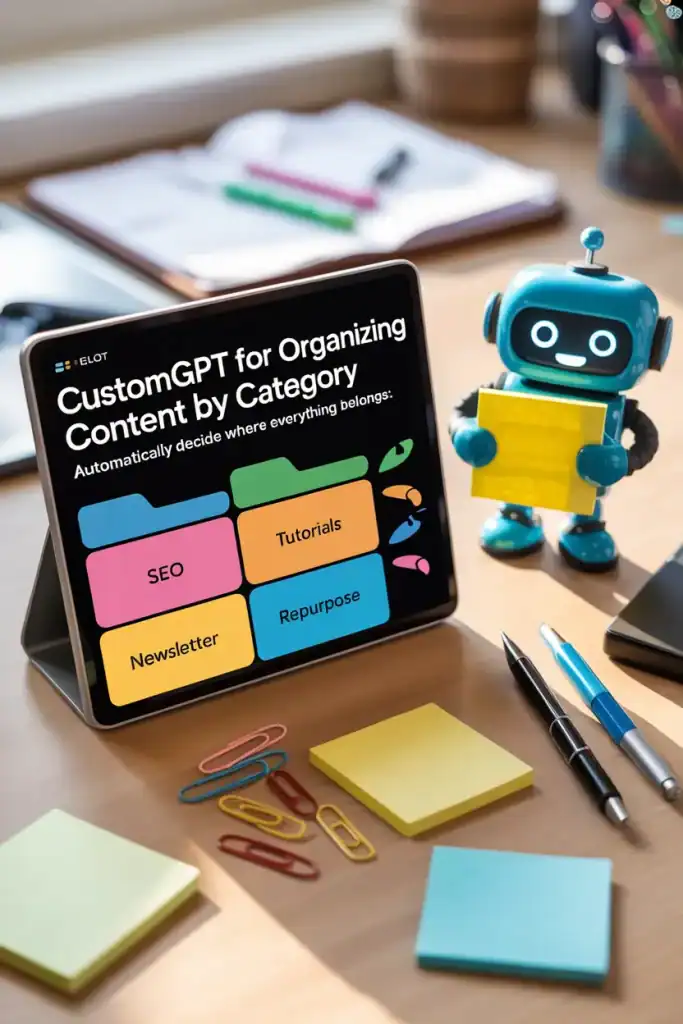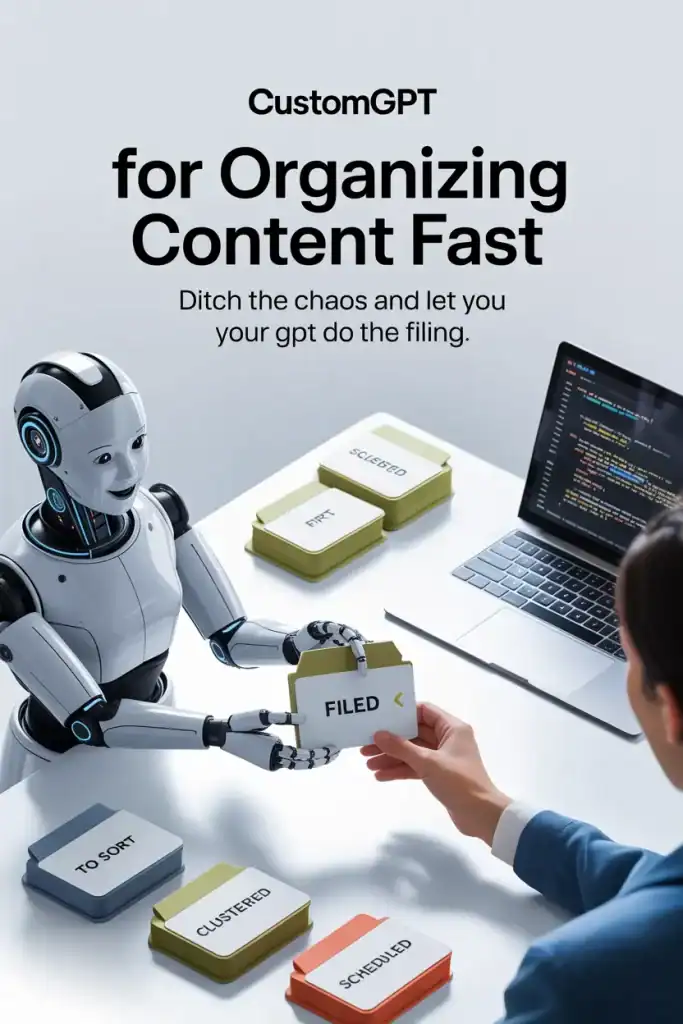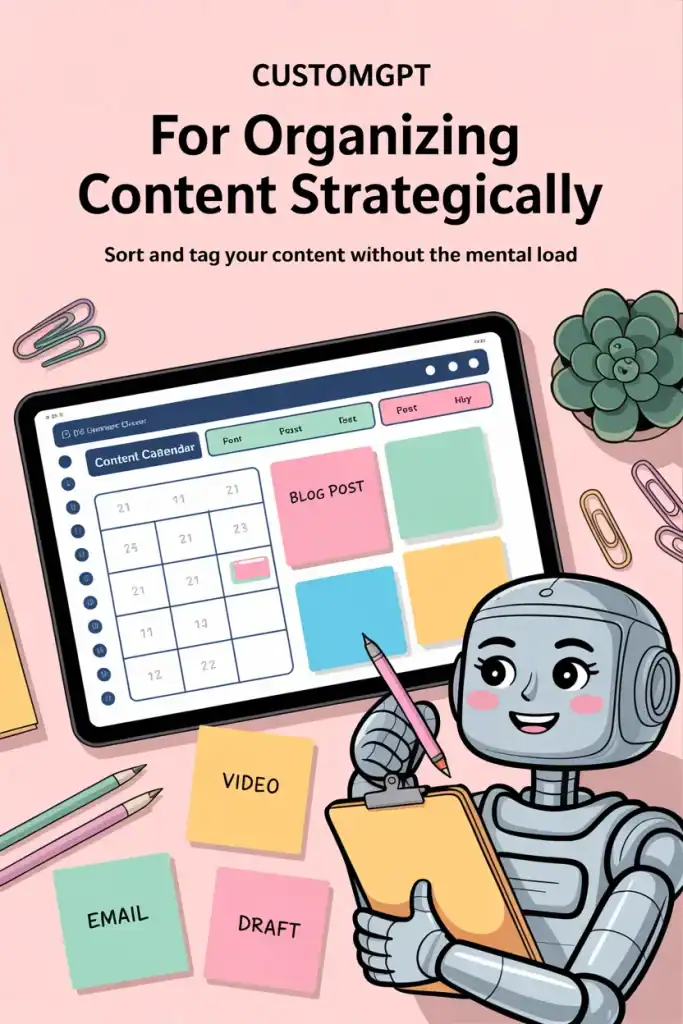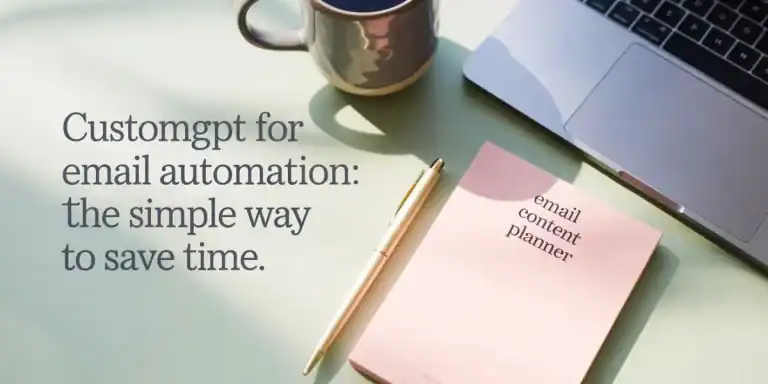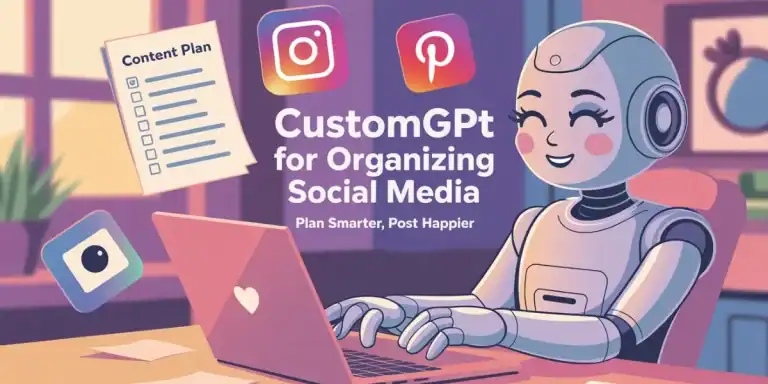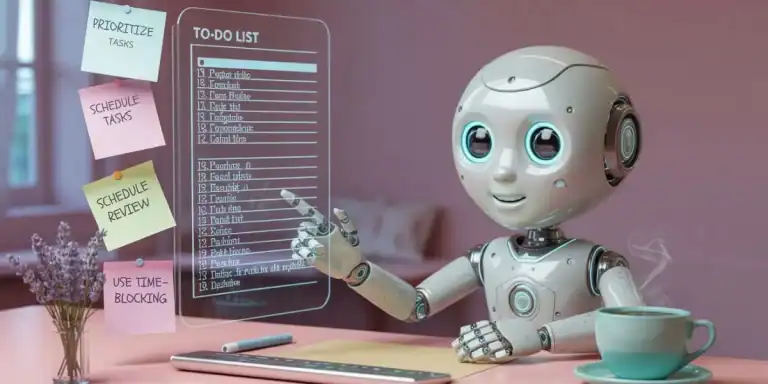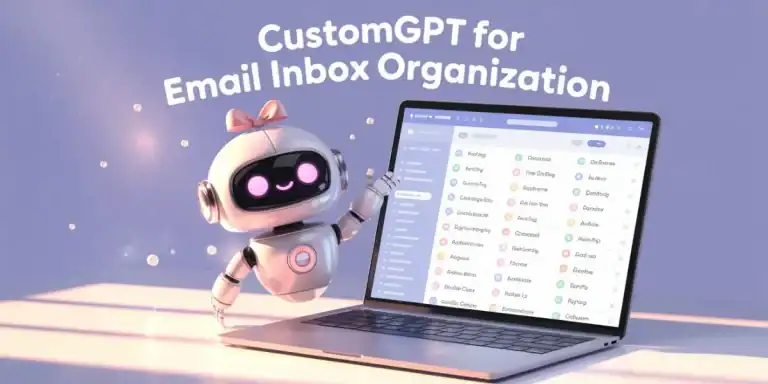CustomGPT for Organizing Content: The Smartest Way to Declutter Your Digital Business
Running an online business means juggling a hundred pieces of content, products, freebies, tutorials, and ideas, and trying to keep it all organized can drain your mental energy fast. That’s where a CustomGPT can step in and become your digital assistant for content organization.
A CustomGPT for organizing content can help you sort your entire digital library, figure out your content categories, recommend where things should live, and point out what’s missing in your business. If you’ve ever felt like your blog posts, freebies, courses, or membership content are scattered all over the place, you’re about to have a breakthrough.
This post may contain affiliate links, which means I receive a commission at no cost to you when you make a purchase. I only recommend products or services that I personally use and believe will be beneficial to my readers. Thank you for your support!
What is a CustomGPT?
A CustomGPT is your own personalized chatbot built in ChatGPT to help with specific tasks. Unlike the general ChatGPT that’s designed to answer anything, a CustomGPT is trained on your business.
How a CustomGPT Helps You Sort and Organize Content
You feed it your templates, your workflows, your categories, and your naming conventions. Once it’s set up, it can help you make decisions without you having to constantly think about how to organize, file, or manage things. You give it the content, and it tells you what to do with it.
If you don't have naming conventions, you can ask it to provide you with suggestions based on your templates, workflows, and categories you've provided. I would make sure to teach it not to do these 9 mistakes of file naming, first.
Once you decide on a naming convention, add that information to the the instructions and now your CustomGPT for Organizing Content will be able to help you organize based on that new naming convention.
1. Categorize Everything Automatically
Instead of manually sorting your blog posts, freebies, standard operating procedures (SOPs), or product ideas into folders or tags, you can drop the titles or content into your CustomGPT and let it recommend categories. It knows your business, your content buckets, and what topics you typically cover. It can sort:
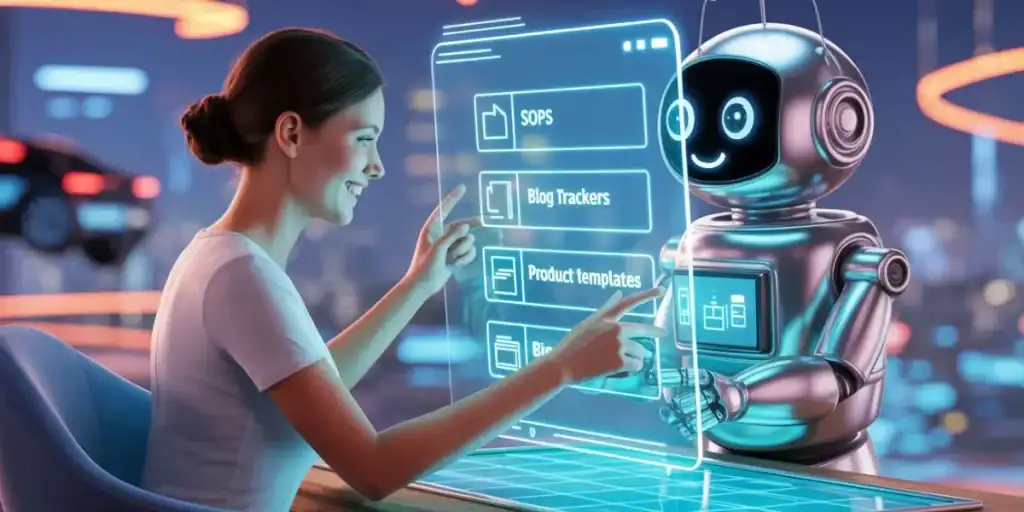
- Blog posts into clusters. If we use my business as an example, it might recommend: SOPs, Time Management, Google Sheets, Digital Organization
- Products into themes like Business Templates, Lifestyle Templates, again using my biz as an example.
- Freebies into strategic lead magnets tied to blog posts or product funnels. Let it help you create that customer journey from reading a blog post all all the way to your products and membership.
You don’t need to remember where things go. You just ask your CustomGPT, and it handles the thinking.
If you want to learn more about passive income and creating that path from blog posts to your products, check out my mentor, Sadie Smiley at Passive Income Pathways. She has a free blogging course, Blogging Foundations that teaches all of this.
2. Recommend File Names and Folder Structures
If you've ever struggled with naming a file or choosing the right folder, you're definitely not the only one. According to Bynder, nearly 30% of all professionals say they have over 100 files alone on their desktop and also 30% say the have never, ever, organized their files. The result? Digital chaos!
And the number one rule after choosing your structure? Stick with it! An imperfect system is still better than multiple competing, and confusing, filing systems.
A CustomGPT trained on your digital file naming SOP and folder structure can give you a suggested file name and tell you exactly where to save it.
No more “final_final_updated_blogpost_v2.”
Your GPT might say something like: “Save this as ‘2025-06-BlogPost-SecondBrainTemplate’ under ‘Content → Blog Posts → Google Sheets Cluster’.”
And that’s that.

3. Sync With Your Google Sheets Tracker System
If you use a system like the Second Brain Tracker or the Product Tracker Template, you can have your CustomGPT tell you which tab or cell to update.
Keep in mind when you create your CustomGPT for Organizing Content you'll need to include copues of these trackers so it knows what to suggest.
Paste your new blog title or course outline, and it can say, depending how you've set it up:
- “Add this under Blog Tracker > Google Sheets Tutorials.”
- “You don’t have a freebie connected to this topic. Consider creating one.”
- “No affiliate links have been added to this cluster yet.”
It connects the dots for you before things fall through the cracks.
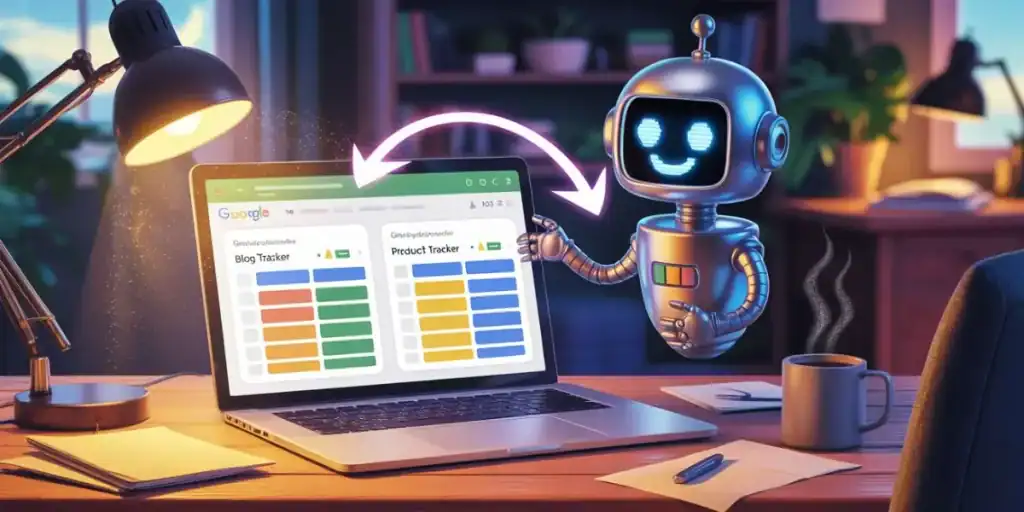
Spot the Gaps in Your Content Strategy
Once your content is sorted, you can use your CustomGPT to take it further. Because it can access your database of content (like your Google Sheets Blog Post Tracker) and products, it can do a quick audit to see what you might be missing.
1. See Where You’re Too Light
Ask your GPT: “What topic clusters are underdeveloped?”
It might answer:
- “You have only two blog posts about time tracking but ten about file naming.”
- “You haven’t published any content around digital decluttering in 2025.”
- “You have no content related to client onboarding, but it’s one of your SOP categories.”
Now you know exactly where to put your focus.
2. Identify Where Freebies Are Missing
Lead magnets are essential, but it’s easy to forget which blog posts or topics don’t have one. Your CustomGPT can tell you:
- “Your Blog Post Tracker tab shows 15 posts. Only 7 have connected freebies.”
- “There’s no lead magnet for your blog post about the Daily Habit Tracker. Consider creating one.”
No more missed opportunities.
3. Highlight Missing Products in Your Membership
Let’s say you’re growing a membership and you want to make sure every content bucket is supported with a template or tool. You can ask:

“What topics don’t have products in my membership yet?”
And your GPT might reply:
- “You don’t have a template for organizing affiliate links.”
- “There’s no SOP for quarterly membership planning.”
- “Consider creating a bundle for email marketing: SOP + Email Tracker + Lead Magnet planner.”
You instantly get product ideas that fill real gaps in your ecosystem.
The Best Practices to Teach Your CustomGPT
To make your GPT this powerful, you’ll want to set it up with a few key elements:
1. Your Content Buckets
List the main categories you create content around. For example, using my business structure they could be:
- SOPs
- Time Management
- Google Sheets Templates
- Digital Declutte
Feed these into your GPT so it knows where content should be sorted. I do this easily by copying my Blog Post Tracker into the CustomGPT instructions.

2. Your Folder & File Naming System
If you haven’t already created a File Naming SOP, it’s time. Teach your GPT your format:
- YYYY-MM-Type-Topic (e.g., 2025-06-BlogPost-SecondBrain)
- Folders: Blog Content > Cluster > Specific Post
Then you can just ask: “This is what my new product, for example, does. How should I name and file this PDF?” and it’ll give you the answer.
3. Your Product and Freebie List
Import your Product Tracker and Freebie Tracker into your GPT so it can see what exists, what’s planned, and what’s missing.
This way, when you create a new blog post about digital planning, it will check if you already have:
- A product related to it
- A freebie to capture leads
- An email sequence in place (if you track this in your Product/Freebie Tracker)
If not, it’ll nudge you to create those.
4. Your SOP Database
Connect your SOP Tracker so your GPT knows what processes you’ve already documented — and which ones still need to be written.
You could ask:
- “Do I have an SOP for repurposing blog posts into social media content?”
- “Remind me what steps are in my launch workflow.”
- “What SOPs should I create next based on current content gaps?

Use It With Your Google Sheets Systems
Your CustomGPT becomes even more powerful when paired with your existing Google Sheets trackers like:
Each one links into the logic your CustomGPT will use to keep everything in sync, so you don’t have to bounce between a hundred tabs or guess where your next idea belongs.
FAQs About Using a CustomGPT for Organizing Content
How do you create a CustomGPT?
You use ChatGPT’s “Explore GPTs” tab and choose “Create” to build a new one. Then you add your instructions, documents, file naming SOPs, and any other context it needs to be helpful.
My friends Sadie and Pam can teach you everything you need to know about creating a CustomGPT in their GPT Boss Mode course, and you'll walk away with a handful of business customGPT's!
Short on time? Do you need help with something now?
Here's 3 CustomGPT prompts that you can use RIGHT NOW!
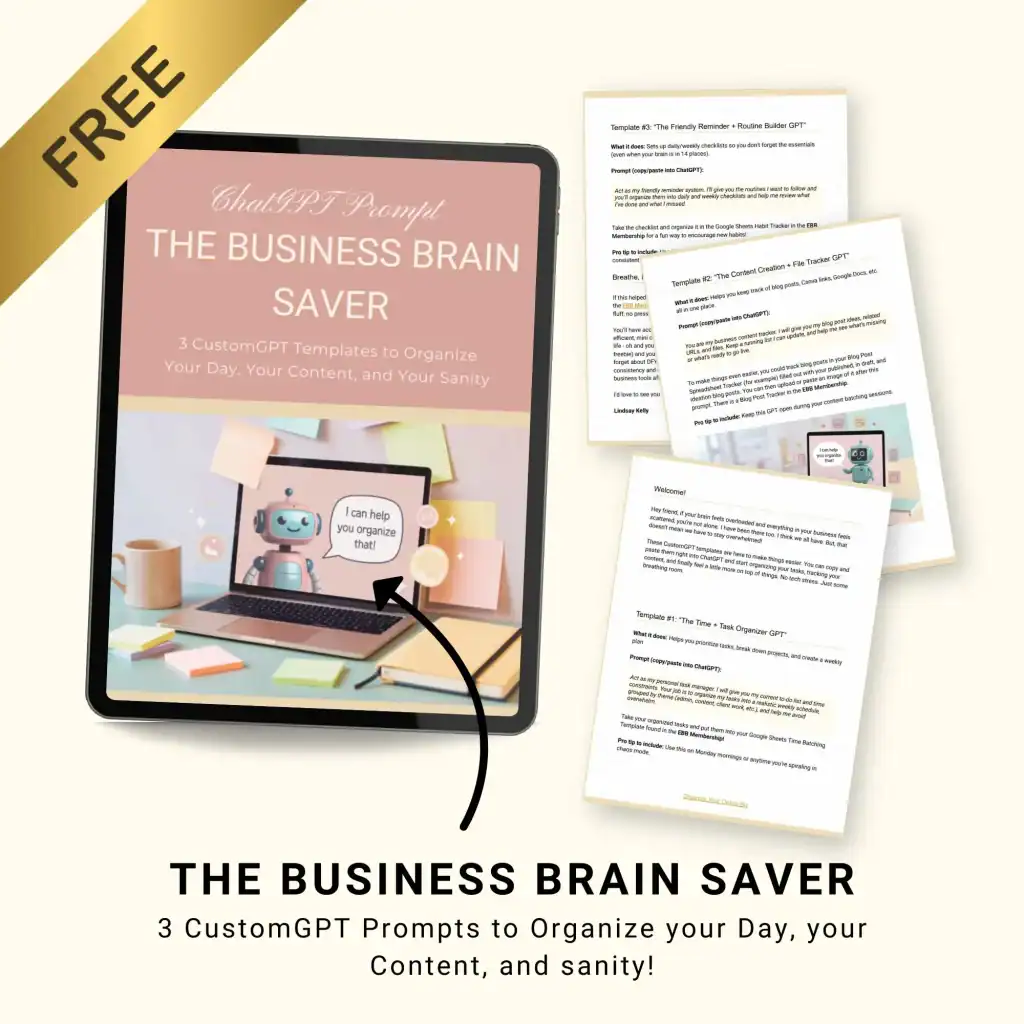
Do I have to upload everything to set it up?
Not everything. Start with your most important trackers: Blog Post, Product, and SOP Trackers, and teach it your naming rules and categories. You can always add more later.
Can it connect to Google Sheets?
Not directly, but you can paste content from your spreadsheets into the chat. For example, paste your blog titles and have it sort them, or paste your product list and ask for missing themes.
What if I don’t have a system yet?
Start with your Second Brain Template to link all your business docs and then create SOPs for file naming, product creation, and blog writing. That gives your CustomGPT something to work with.
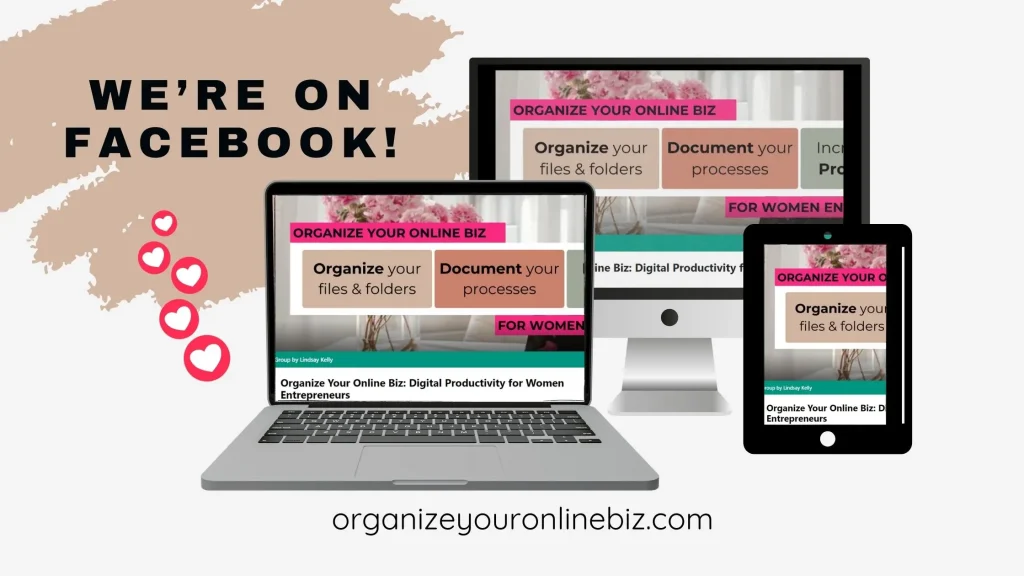
Organizing Doesn’t Have to Be a Mental Drain
When you hand off your content organization to a CustomGPT, you free up hours of decision fatigue. No more wondering what to name something, where to save it, or if you’ve already created a freebie for that blog post. Your GPT remembers, connects the dots, and keeps your business neatly sorted behind the scenes.
If you’re already using Google Sheets templates to track your content, adding a CustomGPT is the next step in turning your scattered systems into a well-oiled digital machine.
Your brain can rest. Your content stays in order. And your business finally starts to feel less like chaos and more like the powerhouse it’s meant to be.
Do you want more help organizing your business using Google Sheets and CustomGPT's? Look no further, my $9/month Efficient Biz Builder (EBB) membership does that AND you can sell the Google Sheets templates, because who doesn't want content already made for them!

Hi, I'm Lindsay!
A blogger dedicated to empowering women entrepreneurs in the online business world. With over 15 years of experience in process documentation and SOP creation, I specialize in streamlining workflows, organizing workspaces, and optimizing digital tools for maximum efficiency. Join me as we transform your business operations with practical insights and budget-friendly solutions.
If This Post Helped You In Any Way, Please Pin One Of These Images Below!
It helps my blog enormously. Thank you!