How to Change Notion Background Colour: A Step-by-Step Guide
Learning to change your Notion background colour is a simple way to personalize your workspace and make it feel more comfortable. With just a few clicks, you can transform the default white background of blocks into a colour that suits your style.
Whether you prefer a calming blue or an energizing yellow, changing the background colour can help you stay focused and motivated while you work.
This post may contain affiliate links, which means I receive a commission at no cost to you when you make a purchase. I only recommend products or services that I personally use and believe will be beneficial to my readers. Thank you for your support!
What is Notion?
Notion is:
a single space where you can thing, write, and plan. Capture thoughts, manage projects, or even run an entire company — and do it exactly the way you want.
Notion website: notion.so/help/guides/what-is-notion
Notion not only allows you to change the background colour, but you can also customize the font colour and style to match your preferences.
Additionally, if you prefer working in dark mode (the full page has a black background), you can easily switch to this mode in Notion.
This is perfect for those people who struggle with white bright screens. I have mine set to the original white background on my desktop, but dark mode on my phone. I always find my phone screen to be brighter, but I'm sometimes working in the dark on my phone so I don't want a bright screen in my face.
Note: You cannot change the colour of a Notion page (as in the full page to a custom colour), when I refer to changing the background colour, I'm referring to a Notion block. This could be blocks of writing which, once the colour is changed, it appears like you've highlighted the writing. I'll include some screenshots below.
If you haven't set up your Notion account yet, that's the first thing you need to do! Well actually, the first thing you need to do is get a free Notion account. This is an affiliate link but just choose the free account.
How to Change Notion Background Colour and Font Colour
Using different block colours, you can quickly identify different types of information and make your Notion workspace more visually appealing and functional. This feature is particularly useful for creating to-do lists, project plans, or other types of content that require visual organization.
Here's how to do it using the desktop version of Notion, as well as on an iPhone or Android device.
Using the Desktop
To change the background colour of a page in Notion on your desktop, follow these steps:
‘1. Open the Notion workspace (or page) that you want to customize.
2. Highlight the block you want to highlight and click on the 6 dots on the left side of the block.

3. Click the “Color” option. The menu will give you options for “Color”, these will change the text colour within that block.

Further down is the option of “Background”; this will change the Notion background colour of the selected block. In this example, I've chosen a background of orange.

That's it! You can change the Notion block background colour (block) or the font colour using the above method. Easy right?
Using a Phone
To change the background colour of a page in Notion on your phone, follow these steps:
Step 1: Open your Notion App and then the page you want to customize in Notion.
Step 2: Highlight the information you want the background colour to be changed.
Step 3: Choose the “A” button in the menu at the bottom of your screen.
Step 4: You have the option to change the colour of the writing, or if you scroll down further you can change the background colour.

Changing the font and background colour allows you to draw attention to important information or break it up so it's not an all-white background (or black if you're using dark mode).
How to Use Dark Mode
If you prefer to work in a darker environment, Notion offers a Dark Mode option that changes the background colour of your pages to black and the colour of the text to white. This can be especially helpful if you work at night or in a low-light environment.
To enable Dark Mode, press the keyboard shortcut “cmd/ctrl + shift + L” on your desktop or laptop. This will toggle the mode on or off. If you prefer to make Dark Mode a permanent fixture, you can customize your system settings to enable it.
On your phone, go to your main dashboard, click on ‘Settings' at the bottom of the screen, and then scroll down until you see ‘Appearance' and choose ‘Use System Setting'. From there you can choose Light mode or Dark mode.

Dark Mode also changes the appearance of images and icons in Notion. Images will have a darker background and icons will be coloured white instead of black. This can make them easier to see and stand out more in a dark environment.
Overall, Dark Mode is a great option for those who prefer to work in a darker environment or who want to reduce eye strain. It's easy to customize and toggle on and off, making it a convenient feature to use.
Light or Black
So what did you decide? A white background or are you going to try the Dark Mode? Personally, I like both, but as I noted before, I use a white screen on my desktop and the dark mode on my phone.
Let me know in the comments below, what your favourite Notion background is and if you use different font colours. I'd love to hear from you!
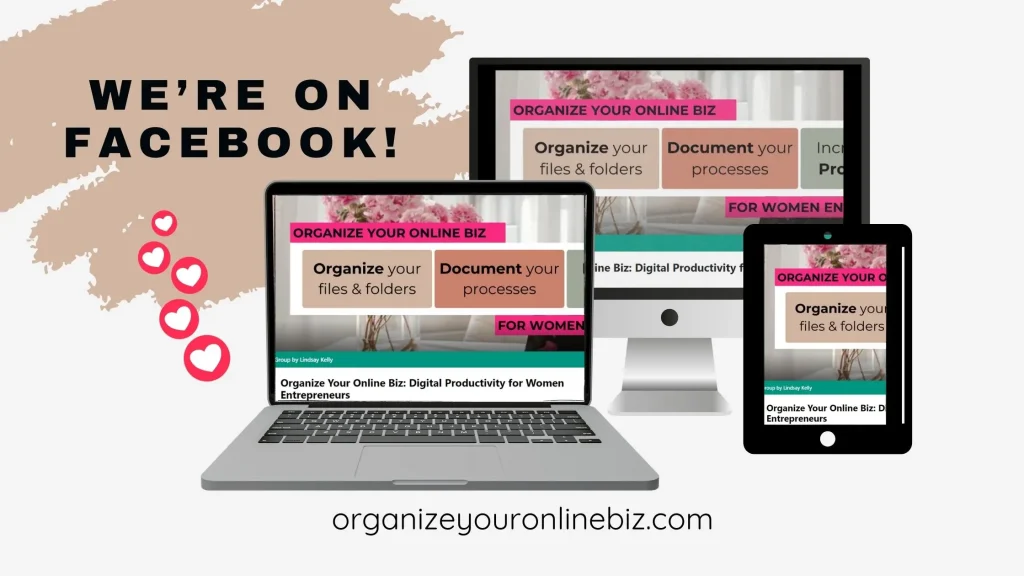
If This Post Helped You In Any Way, Please Pin One Of These Images Below!
It helps my blog enormously. Thank you!




Hi, I'm Lindsay!
A blogger dedicated to empowering women entrepreneurs in the online business world. With over 15 years of experience in process documentation and SOP creation, I specialize in streamlining workflows, organizing workspaces, and optimizing digital tools for maximum efficiency. Join me as we transform your business operations with practical insights and budget-friendly solutions.






