How to Organize Your Laptop in 4 Easy Steps
A cluttered laptop can lead to wasted time searching for files, decreased efficiency, and added stress to your day. Implementing effective organization strategies allows you to streamline your digital workspace, find what you need when needed, and create a more efficient workflow.
Organizing your laptop doesn't need to be difficult; the four main steps are decluttering files and apps, organizing files and folders using cloud storage, and optimizing your taskbar.
1. Decluttering Your Laptop
Decluttering your laptop is not only a way to organize your laptop, but it's also a way to improve its speed and performance. By removing unnecessary files and uninstalling unused applications, you can free up storage space and optimize your device for better efficiency.
Deleting Duplicate and Unnecessary Files
Deleting duplicate and unnecessary files is crucial in decluttering your laptop. These files take up valuable storage space and can slow down your system.
While I prefer to do this work myself, you can also utilize tools like CCleaner, Duplicate Cleaner, or built-in features like Windows Disk Cleanup that can help you identify and remove these files effectively. Regularly cleaning out redundant files not only enhances your laptop's performance but also ensures you have ample space for new data.

Uninstalling Unused Applications
Uninstalling applications that you no longer use is another great way to organize your laptop. To do this, navigate to the Control Panel or Settings on your computer and access the “Programs” or “Apps” section. From there, you can easily identify and remove software that is no longer required. By uninstalling unused applications, you not only declutter your system but also free up valuable resources, leading to improved performance.
Remember, decluttering your laptop by deleting duplicate files and uninstalling unused applications can significantly enhance its speed and efficiency, ultimately creating a more seamless user experience.
2. Organizing Files and Folders
Keeping your laptop organized is crucial for efficiency and productivity. One key aspect of laptop organization is managing your files and folders effectively. Let's dive into two essential practices: creating a folder system and sorting and renaming files.
Creating a Folder System
Organizing your files into folders offers several benefits. It's advisable to establish a logical hierarchy within your folders to ensure a structured storage system. For instance, you can create a main folder for “Blog Posts” and subfolders for different document categories. This method helps you quickly find specific files, minimize clutter, and streamline your workflow.

Sorting and Renaming Files
When it comes to sorting files, consider organizing them by date, type (like image or blog post), category, etc. Renaming files with descriptive titles is an effective technique for enhancing organization. By giving files clear and meaningful names, you make it simpler to recognize their contents at a glance. This practice speeds up the search process and reduces the chances of opening the wrong file
Having a digital file naming convention is so important that I created a checklist which is your step-by-step guide to implementing a naming system.
Find your digital files easily by using this checklist to revamp your file naming conventions

3. Utilizing Cloud Storage
Cloud storage offers a convenient and secure way to store your important files and access them from anywhere. One of the key benefits of cloud storage is the ability to sync files across multiple devices, ensuring that your data is always up-to-date and accessible.
Syncing Files to the Cloud
Syncing files to the cloud is a simple but powerful way to ensure your data is safely backed up. By using popular cloud services like Google Drive, Dropbox, or OneDrive, you can easily upload your files to the cloud and have them synchronized across all your devices. This means that whether you're on your laptop, smartphone, or tablet, you'll always have access to the latest versions of your documents, photos, and more.
Regularly syncing your files to the cloud is crucial for preventing data loss. In case your device is lost, stolen, or malfunctions, having your files backed up in the cloud ensures that you can quickly retrieve them without any hassle. It provides peace of mind knowing that your important data is safe and easily recoverable.

Accessing Files Anywhere
One of the standout features of cloud storage is the ability to access your files from anywhere with an internet connection. Whether you're at home, in the office, or travelling abroad, you can log into your cloud storage account and retrieve your files seamlessly.
This level of accessibility is especially useful for professionals who need to collaborate with colleagues or share files with clients. Yet it's just as important for the entrepreneur who has to be in every position within the company.
By storing your files in the cloud, you can easily share documents, presentations, or images with others by sending them a link. This eliminates the need for bulky email attachments and ensures that everyone is working off the most current version of a file. Cloud storage truly makes file sharing and collaboration more efficient and streamlined.
4. Optimizing Desktop and Taskbar
When it comes to organizing your laptop for maximum efficiency, optimizing your desktop and taskbar can make a significant difference in your daily workflow. By arranging your desktop icons and customizing your taskbar settings, you can streamline your access to essential applications and boost your productivity.
Arranging Desktop Icons
A cluttered desktop can be overwhelming and slow down your work process. To keep your desktop organized, consider grouping similar icons together. Create folders for specific categories to avoid a chaotic display. This practice not only makes it easier to locate files but also provides a cleaner look that can promote better focus. Remember, a tidy desktop leads to a clearer mind.

Declutter and organize your office to promote greater productivity!
Get it for FREE!
Customizing Taskbar Settings
Personalizing your taskbar is another way to optimize your laptop experience. Customize the taskbar by pinning essential shortcuts for quick access. Remove unnecessary items to declutter the taskbar and create a cleaner interface.
A well-organized taskbar not only enhances the visual appeal of your desktop but also helps you navigate between applications efficiently. Streamlining your taskbar can lead to a smoother workflow and improved time management.
Implementing these strategies will allow you to create a more organized and productive digital workspace that reflects your unique preferences and enhances your overall user experience.

That's How to Organize Your Laptop!
Organizing your laptop is the key to a more productive and stress-free digital experience. It's also a great step in keeping your online business organized. By following simple tips such as decluttering your files, creating folders for easy access, and utilizing cloud storage solutions, you can create a streamlined workspace that boosts your efficiency.
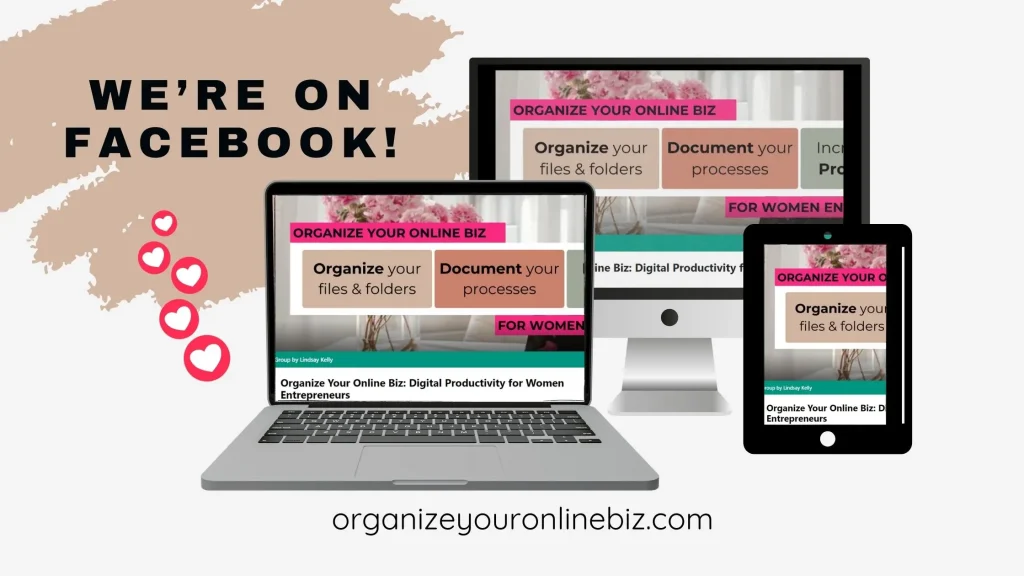
Say goodbye to the frustration of searching for misplaced documents or dealing with a slow, cluttered laptop. Implementing these simple organizational strategies will not only save you time but also help you stay focused and motivated while working on your tasks.
So, what are you waiting for? Take the first step towards a tidy digital life today. Your future self will thank you for creating a clean and organized laptop environment that enhances your productivity and overall well-being. I would love to hear how it went, please pop on over to the Facebook Group and let us know how you did!
If This Post Helped You In Any Way, Please Pin One Of These Images Below!
It helps my blog enormously. Thank you!




Hi, I'm Lindsay!
A blogger dedicated to empowering women entrepreneurs in the online business world. With over 15 years of experience in process documentation and SOP creation, I specialize in streamlining workflows, organizing workspaces, and optimizing digital tools for maximum efficiency. Join me as we transform your business operations with practical insights and budget-friendly solutions.







