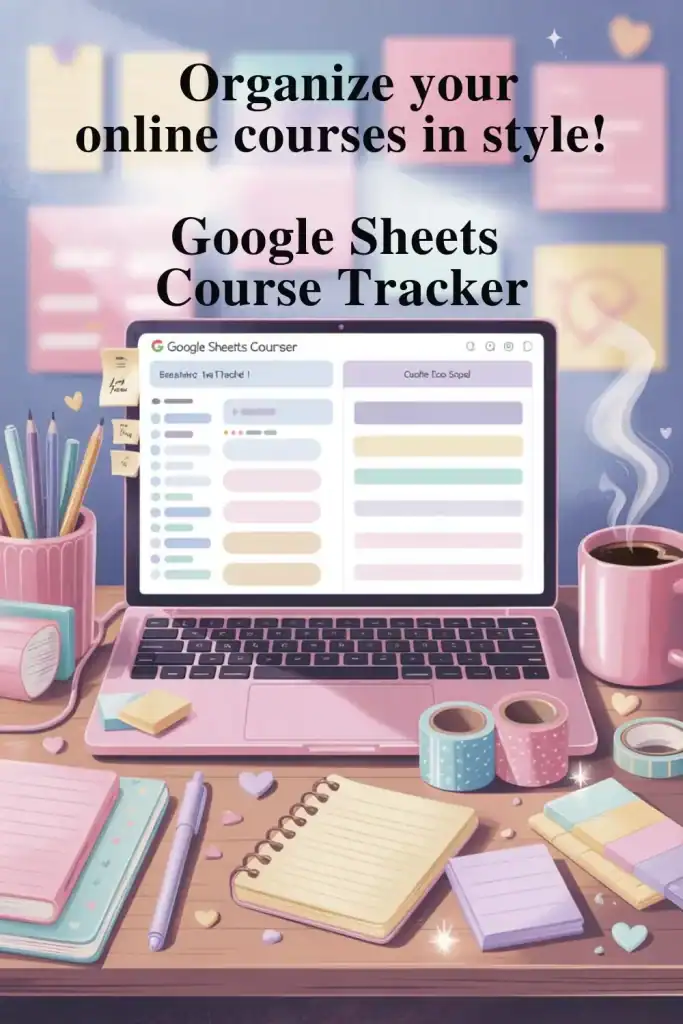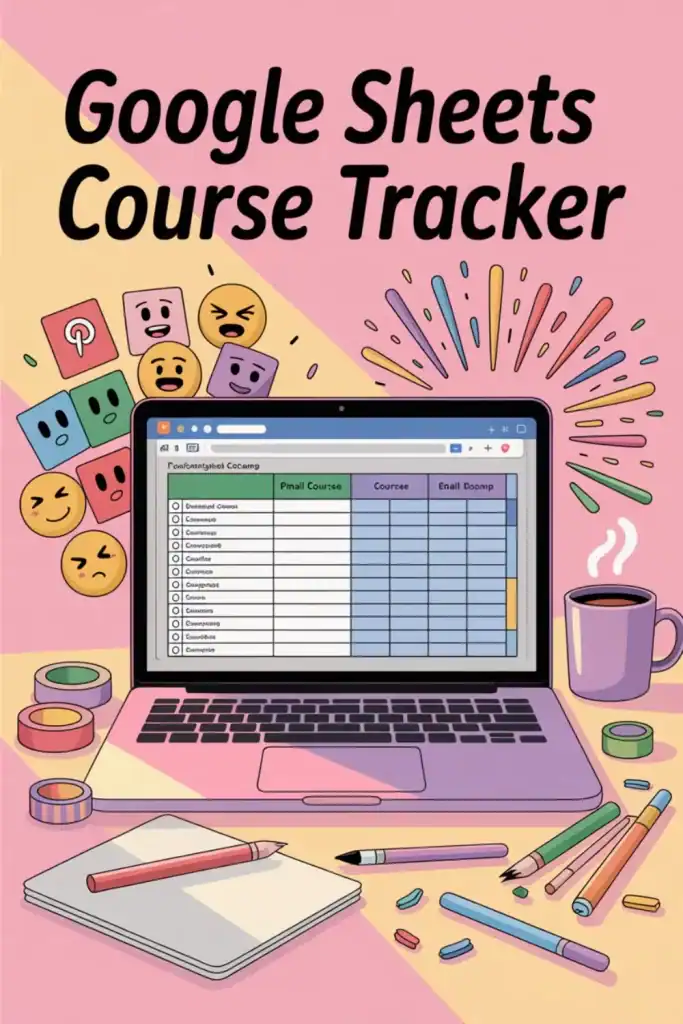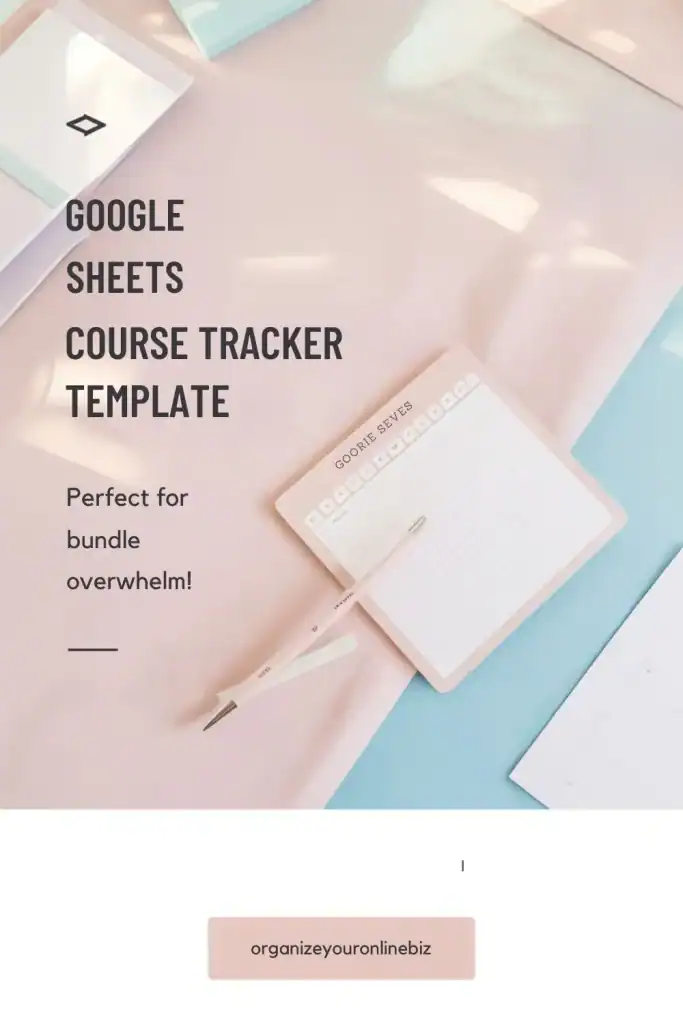Organize Your Online Courses with a Google Sheets Course Tracker
Imagine if you had a neat and organized way to keep track of all those online courses you've purchased or grabbed for free in a bundle. Well, that's exactly what a Google Sheets Course Tracker does for you. Being an online business owner, you know you need to continually learn and evolve, but juggling multiple courses and their details can quickly get overwhelming. That's why creating a simple, yet effective tracker can make all the difference.
Let me ask you a question. How many times have you signed up for a bundle, grabbed a free course, and then said “I'll do this when I have time”. Six months or a year down the road, you grab another course (maybe through a bundle, maybe you purchased it) only to find out that it's the same darn course that you grabbed six months ago and you didn't realize it until you went to sign in and you got the “this email already has an account”. Insert all the “ugh” emotions!
Yup, been there, done that! Several times! My solution was to create a Google Sheets Course Tracker. It doesn't have to be fancy or full of graphs and other “bells and whistles”, it just needs to track the information related to your course.
What Is a Google Sheets Course Tracker?
A Google Sheets Course Tracker does as the name indicates; it tracks all your online courses in one single location. This includes information like the company purchased from, the link to the course location, perhaps your username and password, email of the creator or way to contact them, etc.
Purpose of a Course Tracker
A Google Sheets Course Tracker is a tool for you to keep track of all the online courses you have collected over time, both free and paid. It helps you organize important details like the name of the course, login links, usernames and passwords, the company or creator who offered it, purchase date, cost, and whether there is a recurring fee. With so many bundles, freebies, and trainings available, it is easy to lose track, and this tracker brings everything into one place.
Instead of digging through emails or browser bookmarks, you can quickly find the login information or revisit a course you want to start or continue with. It also helps you see what you have already invested in, what topics you have trainings for, and where there might be gaps. It is a simple way to stay on top of professional development and actually use the resources you have signed up for.
For me, the sole reason I started this tracker was to ensure that I didn't purchase a 4th Pinterest course. No joking, I've paid for two and have a free one. And I'm still not a Pinterest queen by any means.

Key Features of a Course Tracker
You can track really whatever you want, but here's a list of items I would suggest. You can add more as you use yours and determine what information you need to know.
Course Name: The title of the course, so you know what you're working on.
URL: You’ll always have a quick link to the course page at your fingertips.
Username/Password: Keep your login credentials safe and easily accessible. This isn't something I typically suggest. If your credit card or PayPal information is being stored by the company (for recurring payments), I would NOT include your password in this tracker. Google Sheets is not secure enough for password management in my opinion.
Recurring Membership Status: Know if it's a one-off purchase or a monthly commitment. This spreadsheet can also be used to track monthly memberships, you just need to add a couple more heading to deal with cost, date it recurs, and how to cancel.
Contact Information of the Creator: Need to ask a question? Something not working? This is how you can easily get answer without wasting a ton of time.
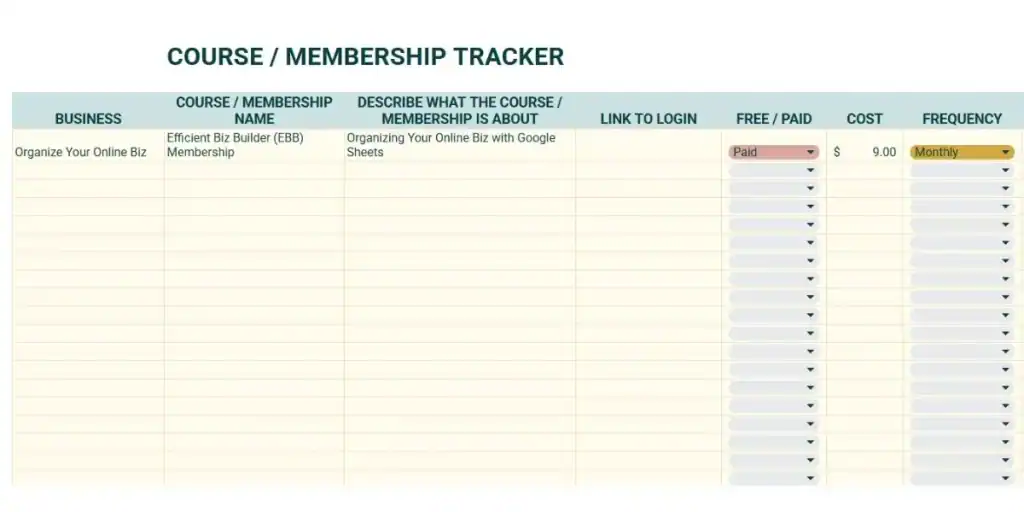
Setting Up Your Course Tracker in Google Sheets
You don't need to be a spreadsheet nerd like me to create one, and it doesn't need to be fancy. Think minimum viable tracker and it will still be the next best thing to sliced bread for ensuring you don't waste your time, money, or inbox space on a course you don't need because you have a similar course or, even worse, you already have that exact course and didn't remember.
Open Google Sheets
I have a whole blog post about ways to open Google Sheets if you're unsure of this step.
Creating the Spreadsheet Structure
The simplest structure in my mind is headers along the top row, with the information below in each column. So Starting in cell A1, starting writing the follow:
- Head Names: “Course Name,” “Business or Provider,” “URL,” “Username,” “Password (if you're using this option),” “Cost (if you're tracking this here,” “Topic.,” “Contact Info,” and “Notes.” If you're also tracking monthly memberships, I'd consider adding “Recurring Payment Date,” “How to Cancel,”, etc.
- Rows for Each Course: Each row can represent a separate course
Consider customizing the headers with different fonts, font sizes, etc. for a more visually appealing spreadsheet.
Inputting Course Information
Now that the structure is set, it's time to fill in the blanks. Start filling in your course or membership information. If you need to add more headers because there is more information you want to track, go ahead and add whatever you headers you want.
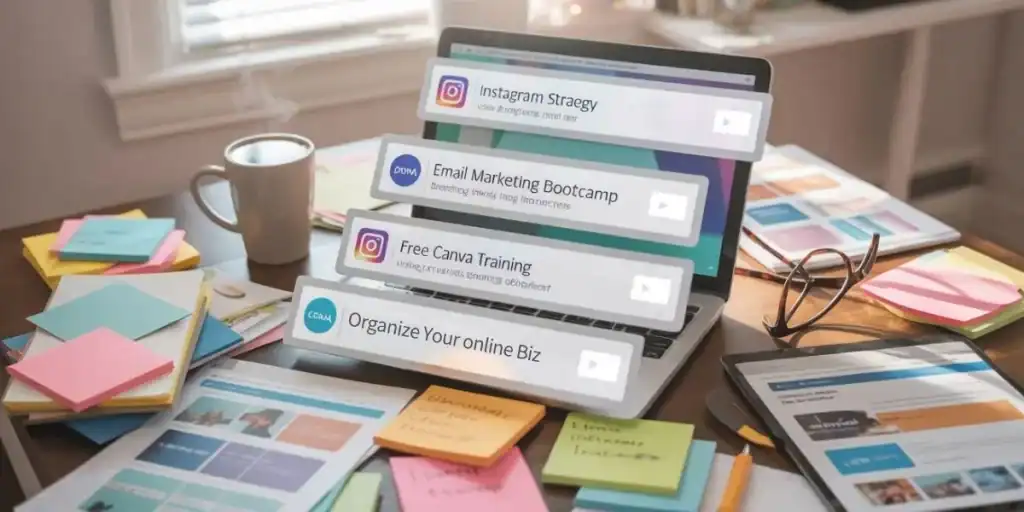
Benefits of Using a Google Sheets Course Tracker
Google Sheets has a few benefits that give your Course Tracker even more importance.
Accessibility and Sharing Features
A Google Sheets Course Tracker can come in really handy if you're sharing courses with partners, VA's, or want to share it over several of your own Google accounts.
And this goes for any Google Sheets Tracker, not just the Course Tracker, like the 25 Business Google Sheets Trackers that I recommend for every business.
If you're not sure what kind of spreadsheet you need, try out this Spreadsheet Template Suggestion Tool. Join the EBB Membership and you can request your template be added to the template library!
Customization Options
I touched on this a little bit earlier with fonts, but you can also change the colour of the whole spreadsheet, add conditional formatting if you want to track due dates to finish, graph and progress bars, pull down options for topics, etc. You can even add emojis! The possibilities are endless.
This is the type of thing I teach in my $9/month membership along with supplying business spreadsheet templates and bonus, you can even sell them! This is my Efficient Biz Builder (EBB) membership.
Cost-Effectiveness
Perhaps the most compelling reason to use Google Sheets is the price point. It's free! No license fees, no subscriptions, and it really has everything you need to track your whole business. Compare that to some specialized course tracking and/or business software, which might start sneaking a few (to a lot of) bucks out of your account monthly.
This cost-effectiveness means you can allocate your resources to more pressing needs, like the courses themselves. Extra bonus!
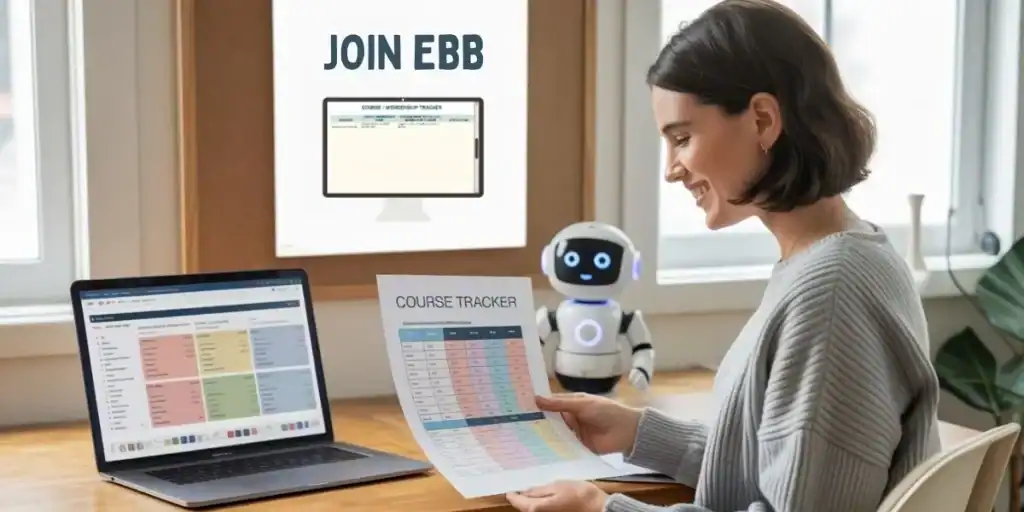
Cons of Using a Google Sheets Course Tracker
I honestly can't think of a single one. I debated on not including this section in my post, but I wanted you to see that I don't think there's a single con…
Ok maybe one. If you track your passwords, then that could leave you open to having information you have stored (name, email, credit card info potentially) hacked. I don't track my passwords in my Google Sheets Course Tracker. I use password conventions that are easy to remember or I also have LastPass, an online password manager. There is a Password Management Course within the membership if you want to learn more about password conventions or LastPass
How Many Courses Are you Tracking?
So here's your homework: 1) Create your Google Sheets Course Tracker, 2) Start tracking all the courses you can find and as you come across more or sign up for more, you can easily add them. 3) Celebrate saving time, money, and inbox space (from signing up for all those free courses!).
Once you're done, don't forget to add this to your Second Brain/Business Dashboard Template!
If you're like, I love this, but I'd rather just have a template already made for me. I've got you sister. Join the EBB Membership and there's a Course Tracker in there, along with many other business Google Sheets templates! See you in there!

Hi, I'm Lindsay!
A blogger dedicated to empowering women entrepreneurs in the online business world. With over 15 years of experience in process documentation and SOP creation, I specialize in streamlining workflows, organizing workspaces, and optimizing digital tools for maximum efficiency. Join me as we transform your business operations with practical insights and budget-friendly solutions.
If This Post Helped You In Any Way, Please Pin One Of These Images Below!
It helps my blog enormously. Thank you!