How to use Sunsama for Social Content Planning: 2 Methods
If you've been around my website at all, you'll know that I'm slightly obsessed with the time management platform, Sunsama. I plan my whole life with Sunsama, including my social content planning and I'm going to show you how you too can plan your social media content, using two different methods.
First is the way that I use it, it's a simple recurring task where I include all subtasks (like a checklist) so that I don't forget anything. This takes me less than 10 minutes to schedule when I need to do social content planning. And once it's scheduled, I don't need to do anything with it unless I need to change the recurrence timeframe.
The second option is using Zapier to integrate with Google Sheets, Notion, or any other project management program you may use. While Sunsama has its own integration with Notion, using the free version of Zapier makes it easier because Sunsama doesn't natively integrate with all programs. This option is great if you don't have a static recurring schedule like monthly. If you're more of an ‘on the fly' kind of person, this might be a better fit.
What Is Sunsama?
Sunsama is a “digital daily planner that helps you feel calm and stay focused” (quote from Sunsama.com). Sunsama utilizes time blocking in a simple ‘drag and drop' format. If you don't care about seeing your tasks in a calendar, no problem, you can just view them in the board view. List them in order, turn on focus mode, and get them done! Productivity at it's finest!
With Sunsama, you will not get lost or overwhelmed with the program. That's why it's so great! No shame to Notion (I love Notion too), but it can be too complicated and it's easy to go down a rabbit hole of different ways to accomplish the same thing. With Sunsama you have two options – calendar time blocking or a kanban style view (this is the board view), or a combination of the two. That's it.
You can read all about why I love Sunsama here and more about the different functionality.

How to Use Sunsama to Plan Your Social Content
Pre-planning your social content is important for several reasons. One reason is that batching your work, no matter what tye of work, will save you time and allow you to gain efficiencies of scale. Could you imagine creating a new Facebook post, Instagram post, Pinterest pin, etc. EVERY. SINGLE. DAY?🤯 No way! If you're looking for some great tips for Facebook social media, check out this group: Facebook Ads & Organic Success for Women in Business ran by Stacy!
As I mentioned at the beginning, I'm going to show you two ways you can do this. The first method is the simplest and works great if you do your social media content planning weekly, monthly, every two months, or some other time frame that is static (doesn't change).
The second way, using Zapier, is going to work best for those who plan their social media more on the fly, but you still need to make sure that you're scheduling when you're going to do the work! This way would be considered the more flexible way, but a tad harder to set up.
Before we get started, you will need to have a Sunsama account. If you don't have one, you can get a 30-day free trial using my affiliate link. No credit card required. Normally the trial is only 14 days. Sign up for your free Sunsama trial. I would also check out these two posts to familiarize yourself a bit with Sunsama: Why I love Sunsama, and the Zapier Intregration with Sunsama.
Find out how you really spend your time and determine your most productive timeframe!

1. Using Recurring Tasks in Sunsama
This method is super simple and it's the way that I use it. I schedule all of my social media monthly. However, I create my social media content less often, for example, I create my Facebook posts in batches of about 3 months. Here's my schedule and then I'll show you how I use Sunsama to schedule everything.
- First week of the month: Schedule one month of Facebook posts for my Facebook Group, Organize Your Online Biz: Digital Productivity for Women Entrepreneurs
- Every 15 weeks: Create Facebook posts for the next 15 weeks
- Second week of the month: Create and schedule one month of Medium posts for my Medium account,
- Third week of the month: Create and schedule one month of Pinterest posts for my Pinterest account.
Alright, let's schedule this out in Sunsama now!
Create a Task in Sunsama
Below each day, there is an add button (looks like a “+”), click on this to open the window to create a new task

Name your task and if you want to add subtasks, use the “Add Subtasks” in the top right corner to add as many as you'd like. In my example, I have added two subtasks under “Schedule Facebook Post“. Don't forget to plan how long this task will take you.

Make the Task Recurring/Repeating
In the top right-hand corner of your task creation window, click on the 3 vertical dots button (to the right of Add subtasks). Click on the first action called “Repeat“

Now choose how often you want it to repeat/recur. There are several options:
- Daily: With this option, the task will repeat every day
- Weekdays: With this option, the task will repeat on all weekdays, and not the weekends
- Weekly: With this option, the task will be repeated at least once a week on a specified day. You can choose more than one day. For example, it could repeat every Monday and Thursday.
- Monthly on day…: With this option, the task will repeat on the specified days of the month. For example, the 5th and 21st. You can also choose if it's every month, every other month, every third month, or every fourth month.
- Monthly on the first...With this option, you can choose what day(s) of the month the task repeats using the first, second, third, fourth, or last specified day of the month. For example, the last Sunday of the month. Again you can choose if it's every month, every other month, every third month, or every fourth month.
So as you can see, you have lots of options to determine a repeating schedule.
PRO TIP: If the frequency you want is not there (let's say you want it every 35 days), then choose a shorter duration like monthly (30 – 31 days). You can always drag that occurrence to a new date (4 days later). Or do the task early. 😉

Press Save. You'll know it worked when you get a message at the top of your creation window that says: “The task repeats on day 1 of every month (this will be whatever you have chosen as your repeating timeframe). This is the first instance of this series. Edit task series“

Do you learn better by seeing it done? No problem, check out this YouTube video I created specifically for this method of social content planning. Please subscribe to get more Sunsama tips!
2. Using Zapier Integration with Google Sheets
If you're non-techy like me, just the name of this section sounds frightening, am I right? Don't worry, it's not quite as bad as it sounds. If I can do it, you can do it.
Zapier is a program that allows you to automate processes within your business by allowing integration among different platforms. In this case, we will use Zapier to have Google Sheets and Sunsama talk to each other. When a specific action in Google Sheets occurs (we will determine what that action is), a new task is created automatically in Sunsama.
Here's the goal. Using your Social Content Planning Google Sheets template, when you say that certain content must be scheduled on August 15th, a task is created in Sunsama for August 15th to schedule that content. Sound good? Let's do this!
Create a Zap
If you don't have a free Zapier account, do that first, it's really easy just sign up with an email. Next, let's create a Zap that integrates Google Sheets and Sunsama.
- Click on “+Create” button and choose “New Zap”.
- Choose “1. Trigger”
- Select “Google Sheets”
- Choose “New or Updated Spreadsheet Row” and press “Continue”.

- Link your Google Drive to Zapier. I already have this done so I can't show you, but it was really easy, just follow the instructions to link them. Press “Continue”
- Choose the name of your spreadsheet, the worksheet, and the column that you want to use as the trigger for a new Sunsama task. In my example, I'm using the Scheduled Date column and the worksheet called CONTENT, in my Social Media Content Calendar.

- Test the trigger and choose the best representative of the 3 records and select “Continue with selected record”.
- Choose “Sunsama” for the list of apps (you may need to search it if it's not showing)
- Choose “Create Task” under Event

- Link your Sunsama account. Again I have already done this, but it's super easy, just follow the instructions.
- Fill in the Title of the Sunsama Task, the Start Date (I have used the Schedule date from my Google Sheet), the Channel (these are from your Sunsama), any notes you want, URL if you want, and planned time (in minutes).


That's it. Run a test to see if it works.
Here is my Social Media Content Planner in Google Sheets

And there is my Sunsama:

So I know what you're going to say. “Wait a minute Lindsay, the dates are 1 day off.” And you're right, they are. The only explanation I could find for this is from the Zapier website:

So to make it work, you'll need to either adjust your dates in Google Sheets or just know that you've scheduled items a day earlier. You can always move them once their in Sunsama.
Do you find it easier to watch this in a video? No worries, I created one showing these steps.
What's Your Method
So I've shown you two different methods, the first being the simplest and the second one showing you that you can link other applications to your Sunsama if you so choose. While I think Zapier is pretty cool and I love the idea of being able to link applications easily, I don't find it the easiest to use even though it all seems to work out ok. It just feels a bit clunky, but perhaps I just need to use it more.
And don't forget that you need to add this to your Social Media Content SOP.
So with that said, which method are you going to try? Join the Facebook Group and let me know what you think.
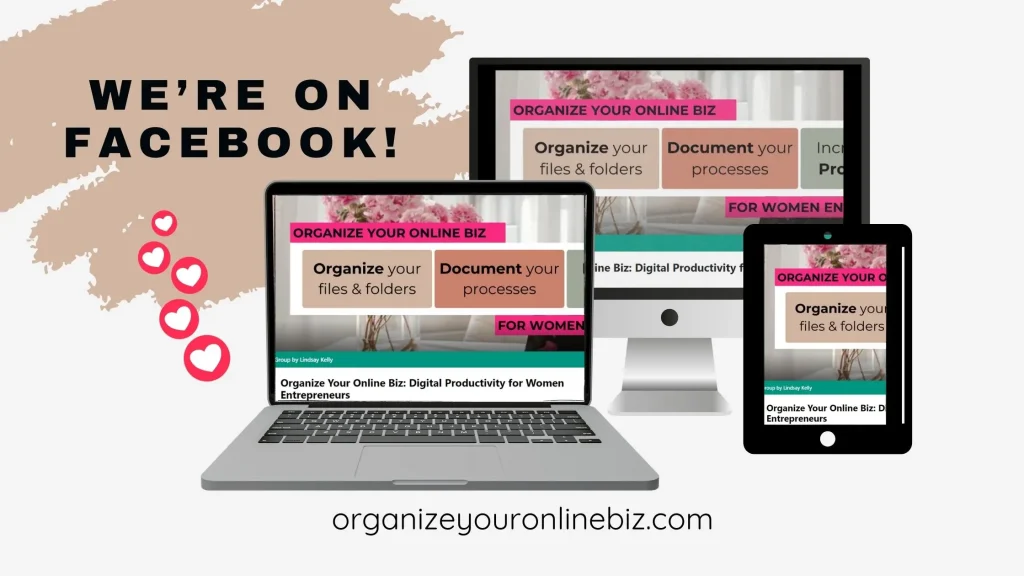

Hi, I'm Lindsay!
A blogger dedicated to empowering women entrepreneurs in the online business world. With over 15 years of experience in process documentation and SOP creation, I specialize in streamlining workflows, organizing workspaces, and optimizing digital tools for maximum efficiency. Join me as we transform your business operations with practical insights and budget-friendly solutions.





