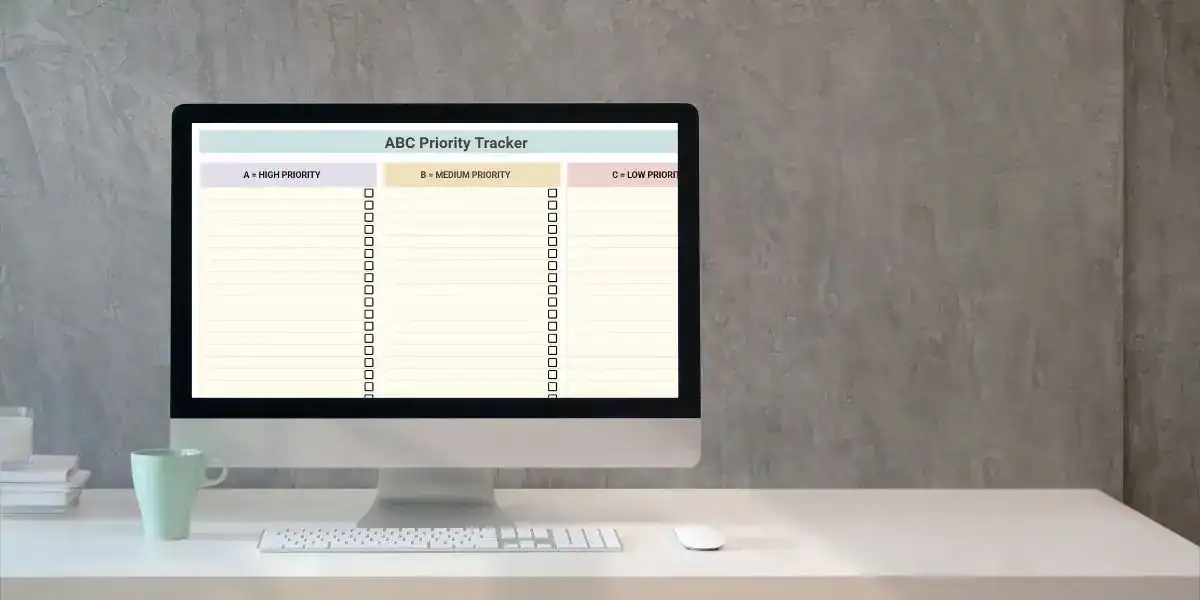Google Sheets Task Prioritization Template: Organize Your To-Do List Without the Overwhelm
Has this ever happened to you? You sit down to work and instead of making progress, you get caught up deciding what to do first. And in some cases you never decide and don't get anything done that day. Girl, I have been there!
Trying to juggle 14 different to-do lists, sticky notes, and mental reminders doesn’t just drain your time, it drains your energy. That’s where a Google Sheets Task Prioritization Template comes in. It takes the decision fatigue out of your day and turns your task list into a clear, strategic plan.
With a good template, you don’t just get more done, you get the right things done.
What Is a Google Sheets Task Prioritization Template?
It’s a spreadsheet that helps you list your tasks, organize them by urgency or importance, and prioritize your time effectively. Instead of guessing what to work on, your spreadsheet shows you.
There is no right or wrong way to set one to these spreadsheets up, but some of the basics that you could use them is to:
- Sort by deadlines or priority levels
- Group tasks by project or category
- Visually flag tasks that are overdue or need attention
- Track progress with simple dropdowns or color coding
This kind of setup is ideal for online business owners, content creators, and anyone managing a high volume of moving parts.
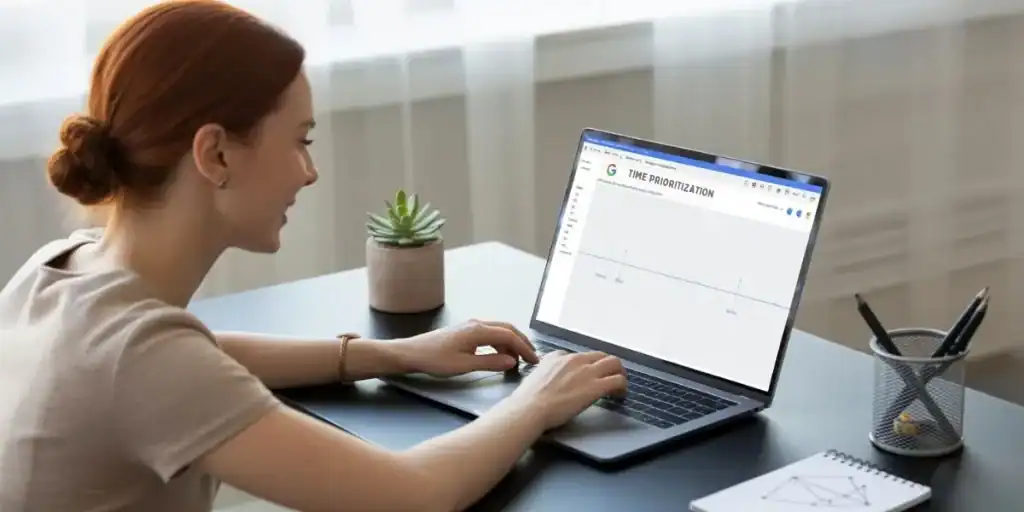
Why Use Google Sheets Instead of a To-Do App?
Google Sheets has three major advantages:
Full customization
Unlike apps that force you into their system, you can build your spreadsheet to match the way you think.
Free and cloud-based
Access it from any device, share with team members, and make changes in real time. While I still love using Sunsama, there is something to be said for a great Google Sheets Task Prioritization template.
Easy to integrate
Link it with your other trackers, like your Second Brain system or your Blog Post Tracker.
You’re not just writing tasks—you’re building a living system for your business.

What to Include in a Google Sheets Task Prioritization Template
As I mentioned above, there really is not right or wrong answer and there's a lot of different methods to prioritize your time, but some of the basic things you should include are:
Task Name
Start with the task name or description. Make it action-oriented and clear.
- “Write Pinterest descriptions for July content”
- “Update branding guide with new color palette”
Due Date
Every task should have a due date, even if it’s tentative. That way, you’re always moving toward a timeline instead of floating in someday-maybe land.
You can also set conditional formatting to highlight anything overdue.
Priority Level
Label tasks by importance. You can keep it simple with:
- High
- Medium
- Low
Or use a number scale (like 1 to 5). You can even implement systems like the ABC method or Eisenhower Matrix if you want to go deeper.
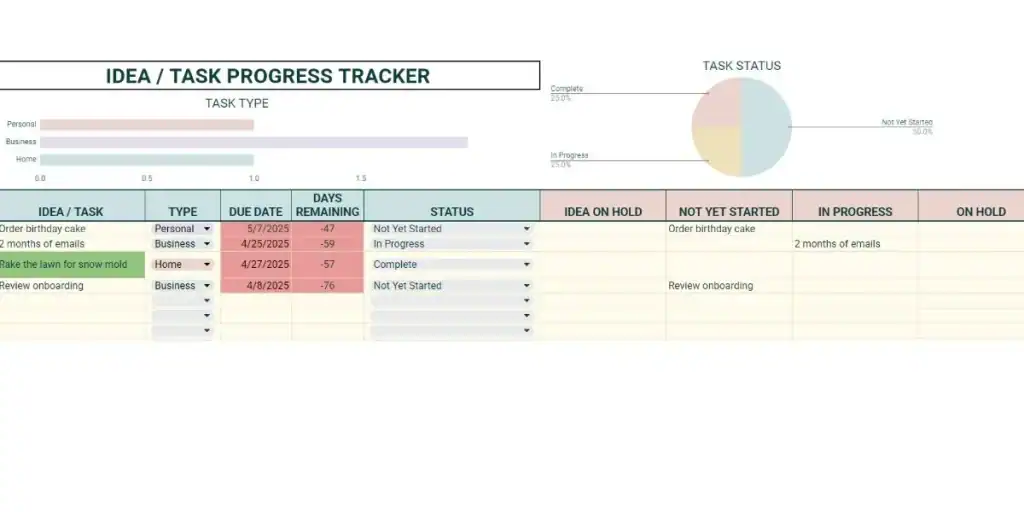
Category or Project
Add a dropdown for categories like:
- Content Creation
- Client Work
- Email Marketing
- Admin
- Personal
This makes it easier to group tasks and see where your time is really going.
Status
Track progress with a status column:
- Not Started
- In Progress
- Completed
- Delegated
- On Hold
Use color coding to make this super visual. You’ll instantly see what’s lagging behind.
Estimated Time
Want to get really efficient? Add an “Estimated Time” column. This helps you plan your day based on how much time you actually have.
Only have 30 minutes to work and that blog post is going to take 2 hours? No worries, draft 30 Facebook posts that you note will take you 30 minutes!
Then pair it with the Time Audit Template to find your most productive hours.
Find out how you really spend your time and determine your most productive timeframe!

Notes or Next Steps
Sometimes a quick note is all you need to remember context or links. Use this column for reminders like:
- “Waiting on feedback from Amanda”
- “Need to batch 3 more posts before scheduling”
- “Link to folder: [insert Google Drive link]”
This cuts down on the backtracking you usually do trying to remember where you left off.
Extra Features to Make Your Template More Powerful
These are some optional features that can make your Google Sheets task prioritization template even more useful:
Conditional Formatting
Set up automatic highlights when a task is overdue or labeled “High Priority.” Use red for urgent, yellow for upcoming, green for done.
Dropdown Menus
Add Data Validation so you can easily select from pre-set options for priority, category, or status. This keeps your sheet consistent and clean.
Filter and Sort
Once you’ve got your data in, you can use filters to only view high-priority tasks, or sort by due date to see what’s coming up next.
Linked Tabs
If you’re using a larger system like the Second Brain Template, you can link each project tab to its corresponding task list for full project visibility.

How to Use the Template Every Day
The best template in the world is only useful if you actually use it. Here’s how to make it a daily habit:
- Start your day by checking the sheet, filtering for what’s due or high priority.
- Pick 3 tasks for the day based on impact and time available.
- Use it as a brain dump when ideas or to-dos pop into your head during the day.
- End your day with a quick review, updating statuses and noting what to carry forward.
Combine it with your Brain Dump Template to clear your head before your next work session.
Who Should Use a Task Prioritization Template?
This kind of template is a game changer for:
- Bloggers managing content calendars and SEO
- Digital product creators juggling launches and updates
- VAs and service providers with multiple client projects
- Coaches planning courses, sessions, and marketing content
- Side hustlers with limited time but big plans
If you’re running your own online business and feel like your to-do list is in charge of you, this template is your answer.
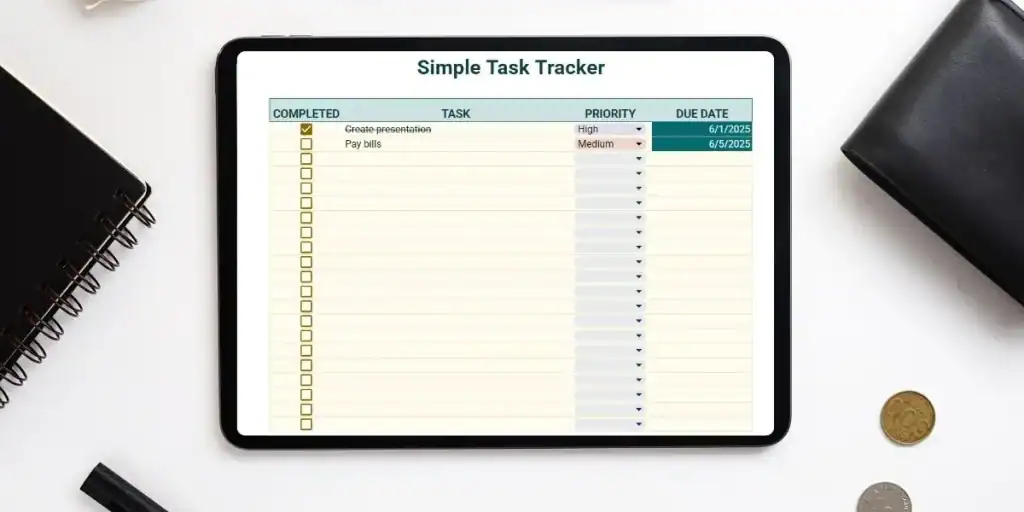
FAQ: Task Prioritization Template in Google Sheets
How is this different from a regular to-do list?
A standard to-do list shows you what to do. A prioritization template shows you what to do first and helps you stay focused on what matters most.
Can I use this for personal tasks too?
Absolutely. Just add a new category for “Home” or “Personal” and filter by that when needed.
Do I need Google Sheets experience?
Nope. The layout is simple, and you can use dropdowns and color coding with a few clicks. If you’re brand new, check out how to open a spreadsheet and how to change fonts.
Can I use this with a team?
Yes! Share the sheet and use filters or color codes to assign tasks. Everyone can update their own items in real time.

Your Shortcut to a Clearer Workday
The Google Sheets Task Prioritization Template helps you stop wasting energy deciding what to do, and for most entrepreneurs, that half that battle! You’ll spend less time stuck in overwhelm and more time actually making progress. That's winning!
Pair it with your other templates like the Product Tracker, Blog Post Tracker, or Affiliate Tracker to build out your own full productivity dashboard.
You don’t need a fancy app or expensive planner. You just need one smart spreadsheet.
So, what’s going to the top of your list today?
If you're not sure what kind of spreadsheet you need, check out this Spreadsheet Template Suggestion AI Tool. It's pretty cool, and it's free. Once you know the spreadsheet you need, send me a message and if you're in the EBB membership, I'll add it to my list of ones to create for the PLR template library.

Hi, I'm Lindsay!
A blogger dedicated to empowering women entrepreneurs in the online business world. With over 15 years of experience in process documentation and SOP creation, I specialize in streamlining workflows, organizing workspaces, and optimizing digital tools for maximum efficiency. Join me as we transform your business operations with practical insights and budget-friendly solutions.